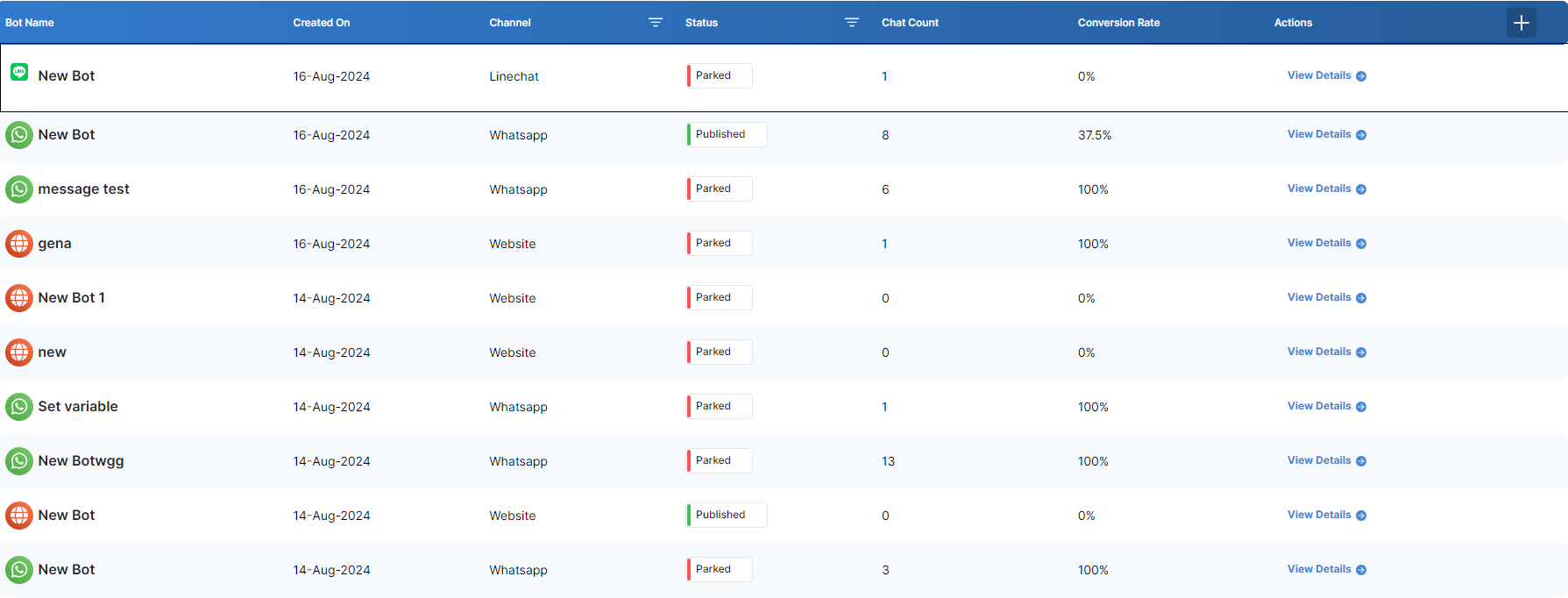Line Messanger
-
Bot Creation:
Go to the Bots section on the main page of Chat360.
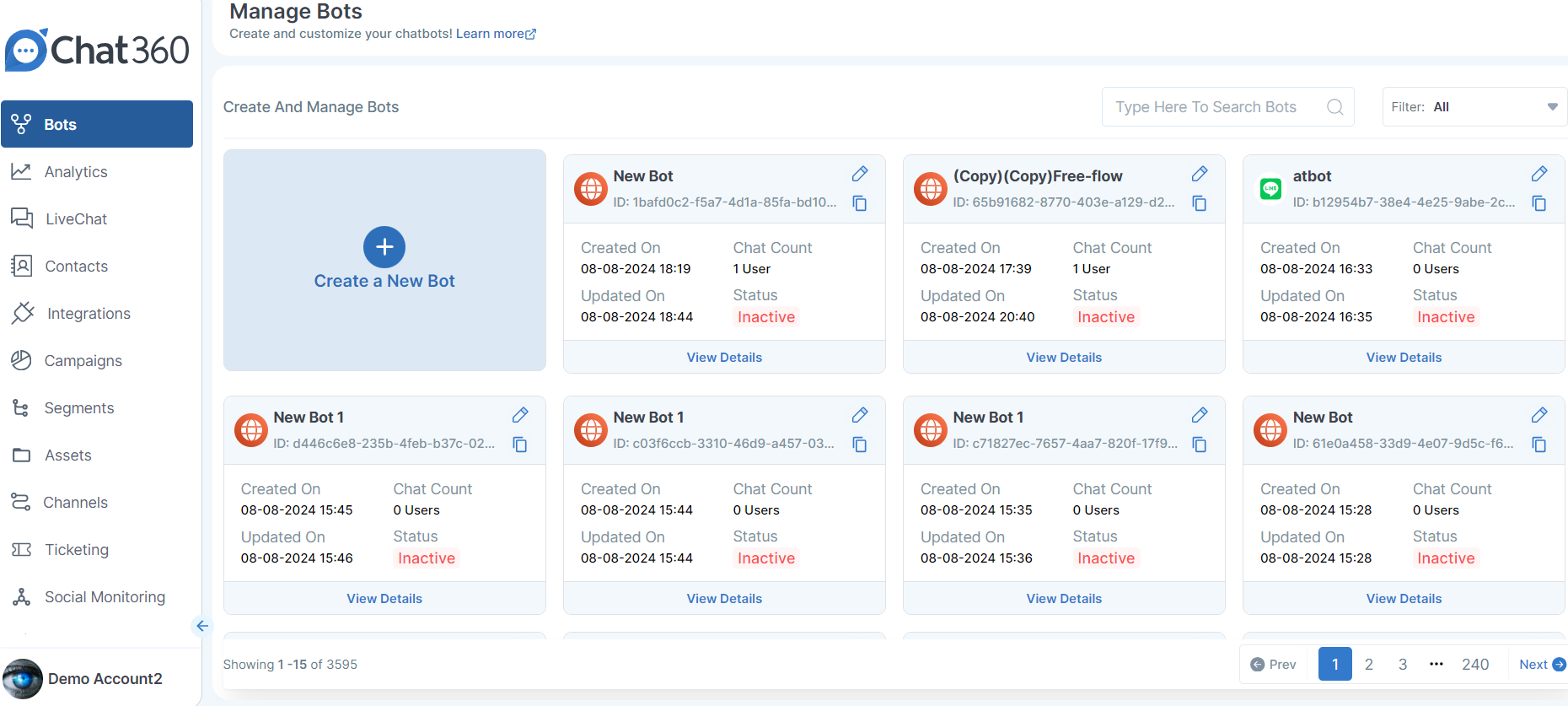
Click on "Create a new Bot".
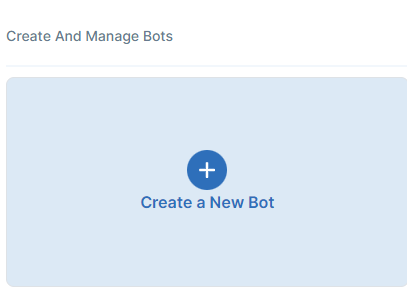
Choose "Start from scratch" or "Start with a template".
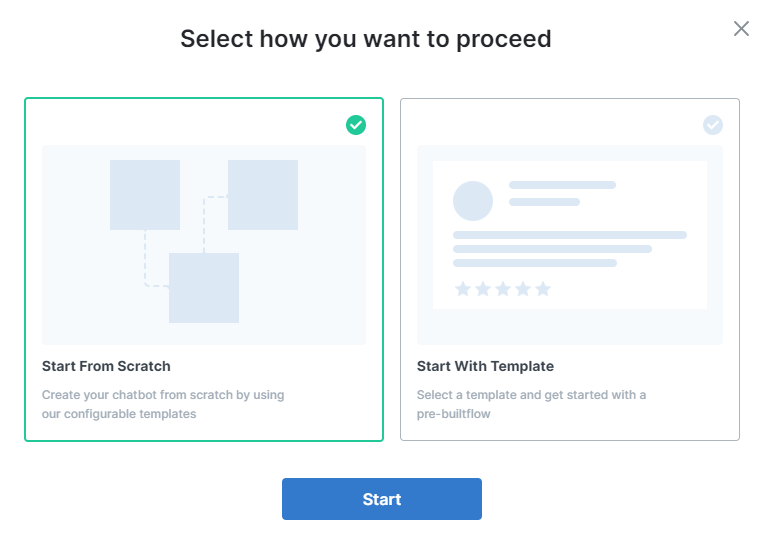
Next step Select the LINE channel highlighted inside the black box.
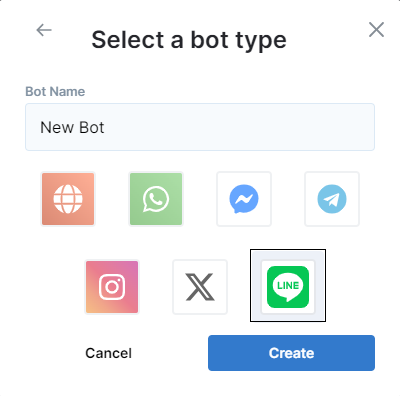
Use the flow builder to create the bot by dragging components from the left boxes to the flow builder, then save it.
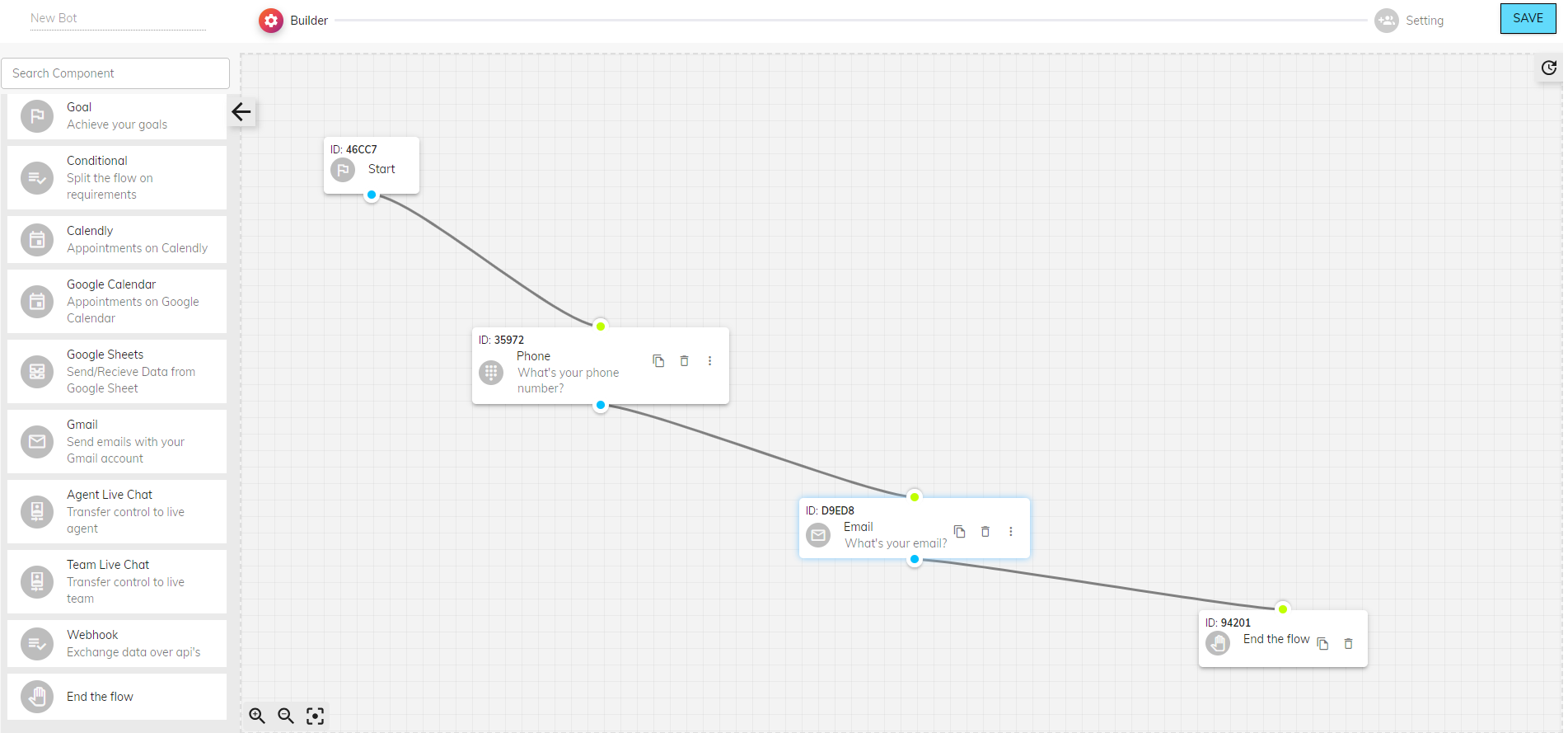
-
Channel Configuration:
Go to the channel section, select "LINE," and add a new channel.
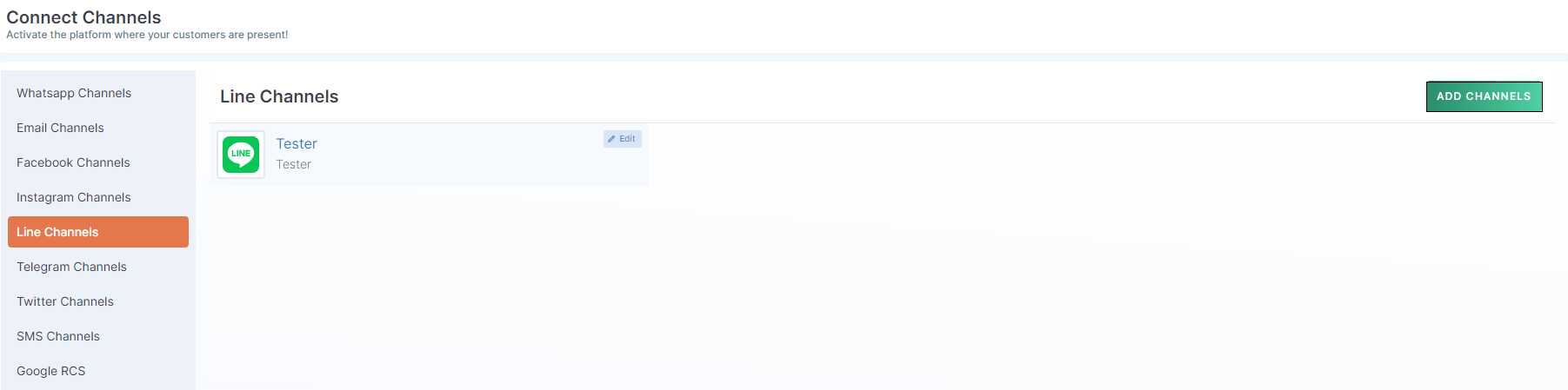
Fill in the required details, including Channel ID and Access Token, which can be obtained from your LINE Developer account(You have to create an account on Line Chat)
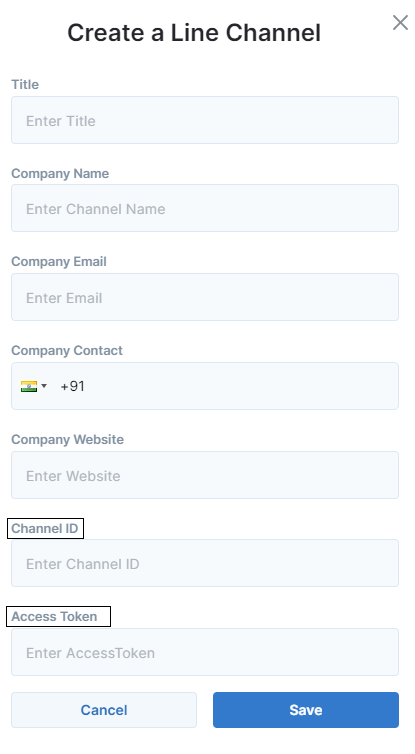
Copy the Channel ID and Access Token from the Development Line ID and fill them in the Create Channel section.
Channel ID
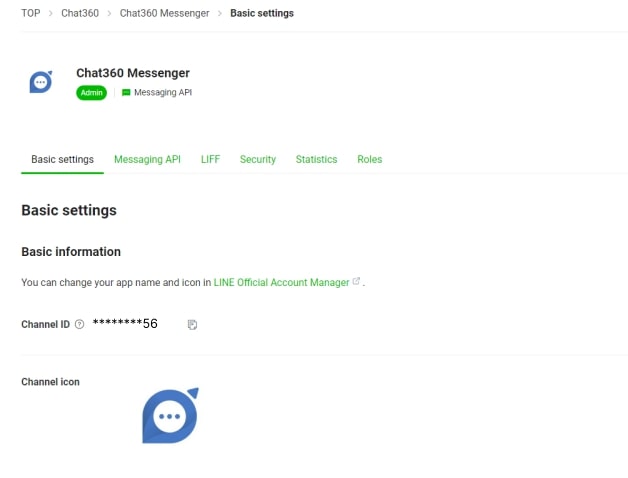
Access Token
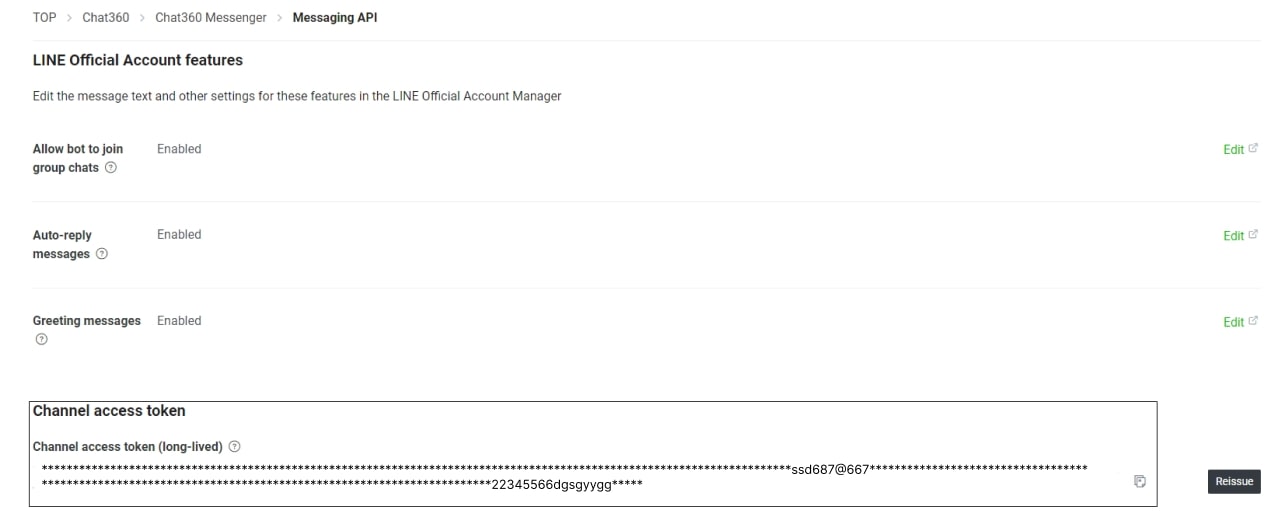
Final Setup:
The saved channel configuration will look like this in the channel Section.

Edit the channel to publish, add your created bot, and copy the Webhook URL.
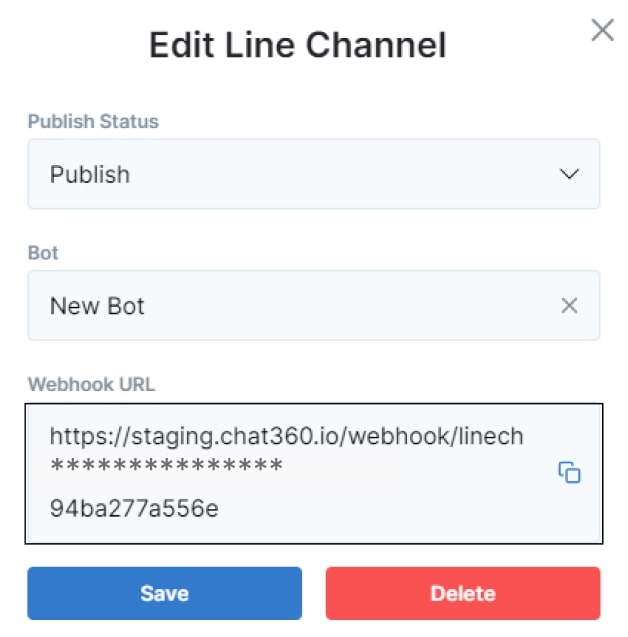
Paste the Webhook URL into your LINE Developer account's Messaging API Webhook settings and click on update.
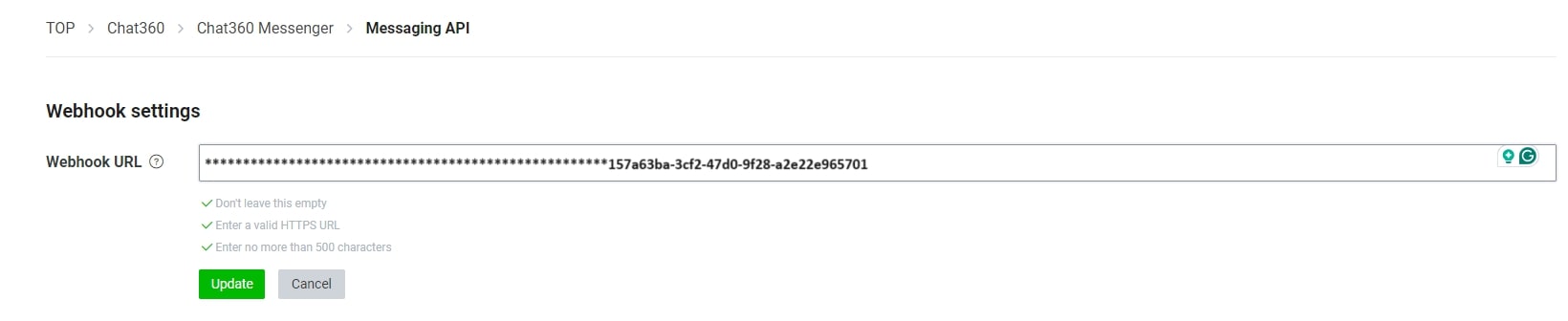
"In LINE, you cannot send messages to everyone, so you need to add your target audience as friends. The final stage is to connect with them to start bot interaction."
Adding a Friend on LINE:
1. Create a LINE account by signing up with your phone number.
2. After logging in, add friends by scanning a QR code or by using an ID. The QR code can be found in the Messaging API section of your LINE Developer account.
3. Once the QR code is scanned, the person will be added as your friend.
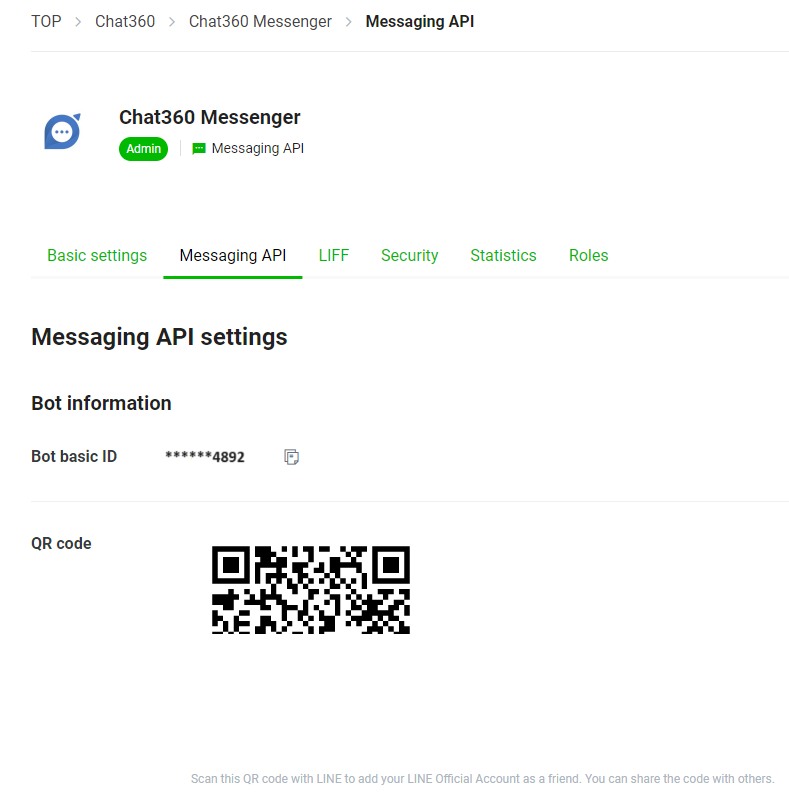
Messaging and Interaction:
You can now send messages and interact with the person you added. The LINE chat screen will display your conversation On Live Chat.
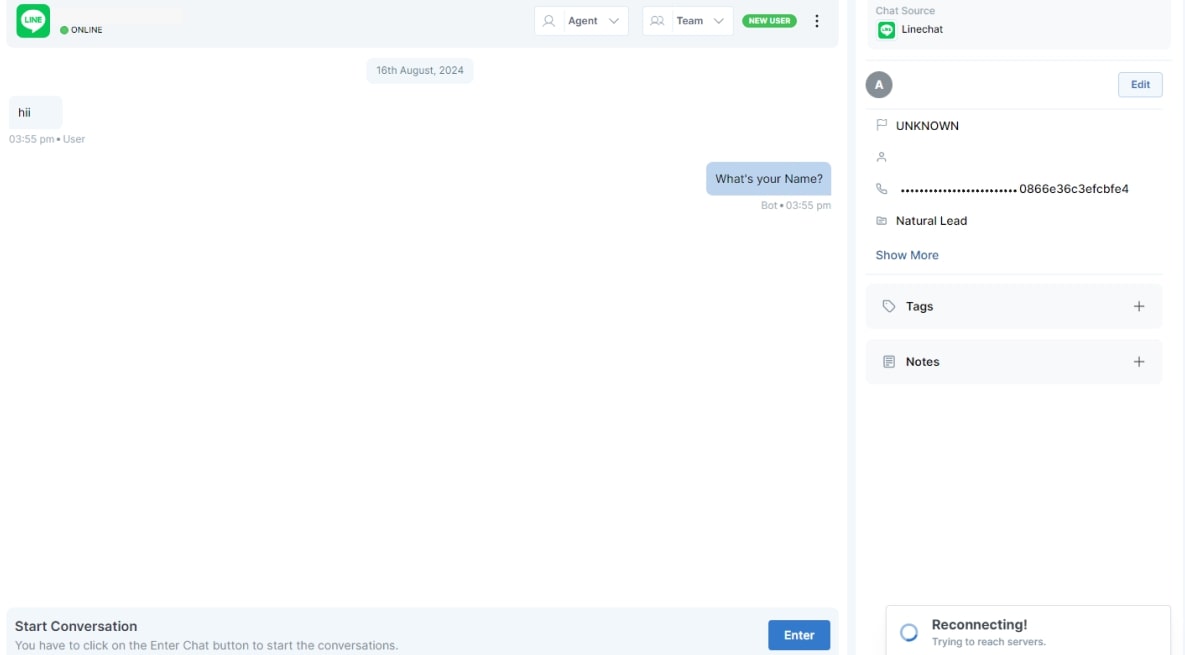
Chat and Analytics:
1. The chat will be visible in the Live Chat section.
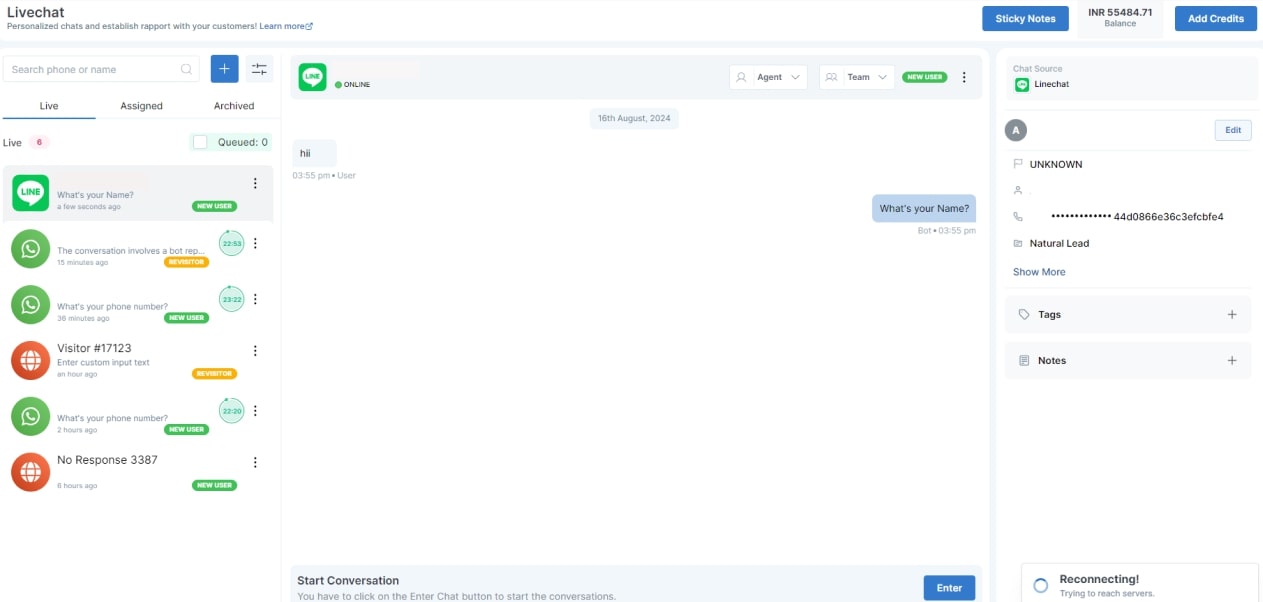
2. The LINE channel's performance can be tracked in Bot Analytics.