Sending Templates in Live Chat
1. Start New Conversation:
- Click on Live Chat in the dashboard.
- At the top right, click on the "+" (Add New Conversation) button.
- Enter the user's name and select the communication channel (WhatsApp or RCS).
- Choose the business number from which the template will be sent.
- Select the desired template and fill in any required parameters.
- Click "Send" to dispatch the template.
- A chatroom will be created once the end user interacts with the template.
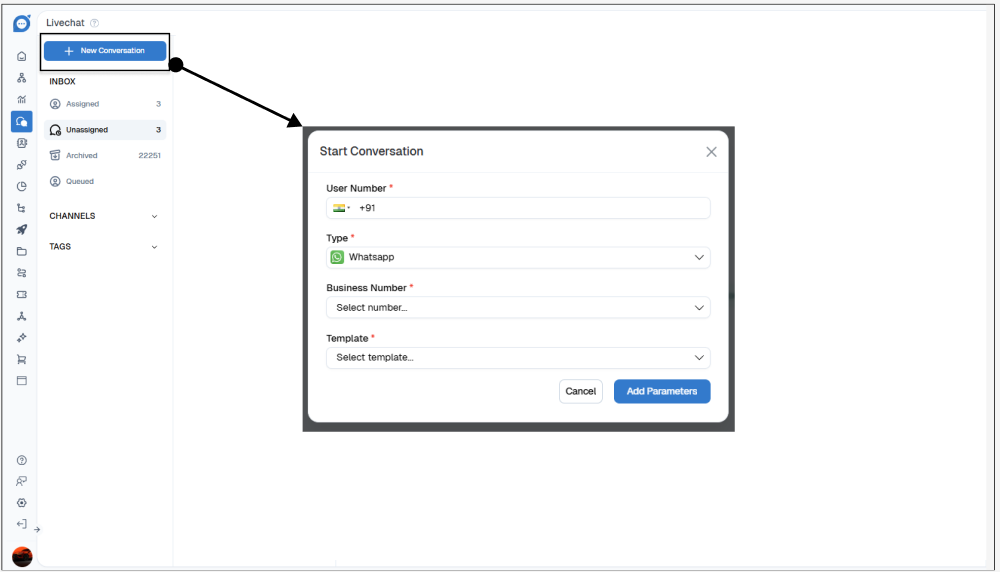
2. Sending a Template from an Existing Chatroom:
- Open a Live Chat session.
- Click on "Enter Chat" to assign or unassign the chat.
- Click on the "Template" option (circled in the chat input area).
- Select the desired template and click "Send" to send the message.
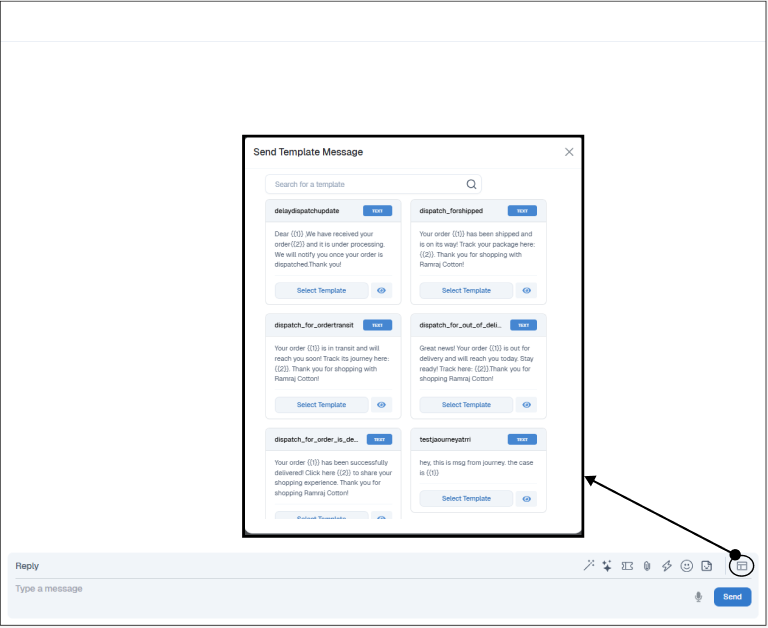
3. Sending a Template in an Archived Chat
- In an archived chat, locate the "Send Template" option.
- Click on it, select the desired template, and send the message.
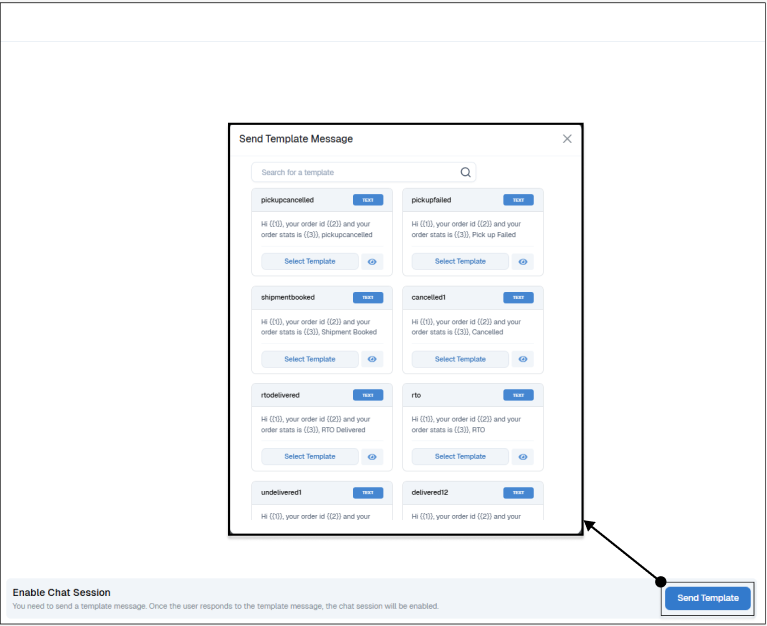
Thank you for your feedback!
We appreciate your feedback!