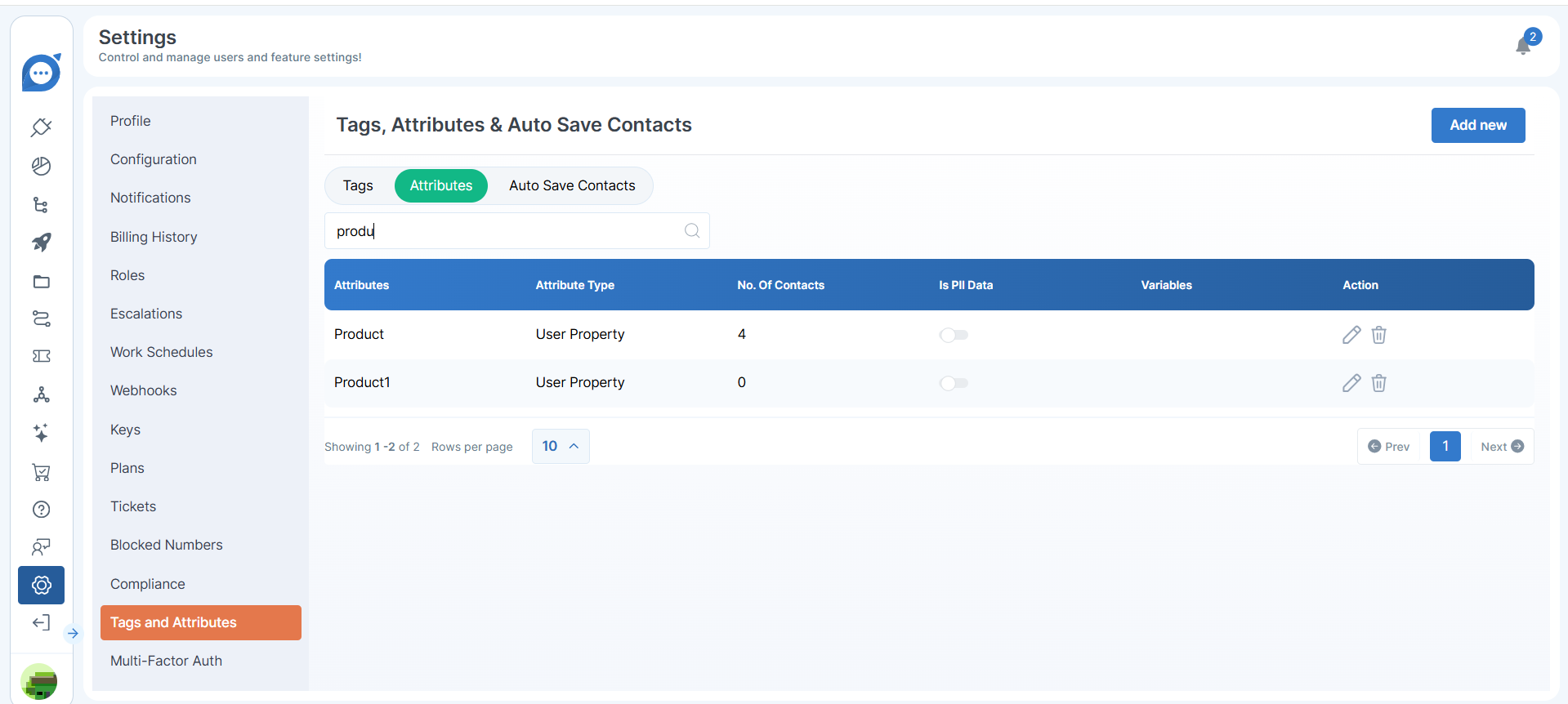Segments
A segment is a collection of users grouped based on specific criteria or attributes. Segments help in organizing, analyzing, and targeting users effectively for various purposes, such as marketing, customer service, or analytics.
-
Types of Segments
- Uploaded Segments: Created by uploading a CSV file containing user data.
- Custom Segments: Built using defined rules, filters, and conditions.
- Segments from Existing Segments: Created by refining or combining existing segments.
-
Key Features in Segment Creation
- Attribute-Based Rules: Filter users by attributes like city, phone, or product type.
- Operators: Use conditions such as IS, IS NOT, CONTAINS, etc., for precise filtering.
- Customizable Date Range: Add time-specific filters for activities or data points.
- Preview Functionality: View the filtered users before finalizing the segment.
- Multiple Conditions: Combine multiple rules to create complex and targeted segments.
-
Creating Segments by Uploading CSV
1. From the side panel, click on Segment.
2. Click on Create a New Segment. The following options will appear:
Upload CSV: Upload your file, and a segment with the file name will be created.
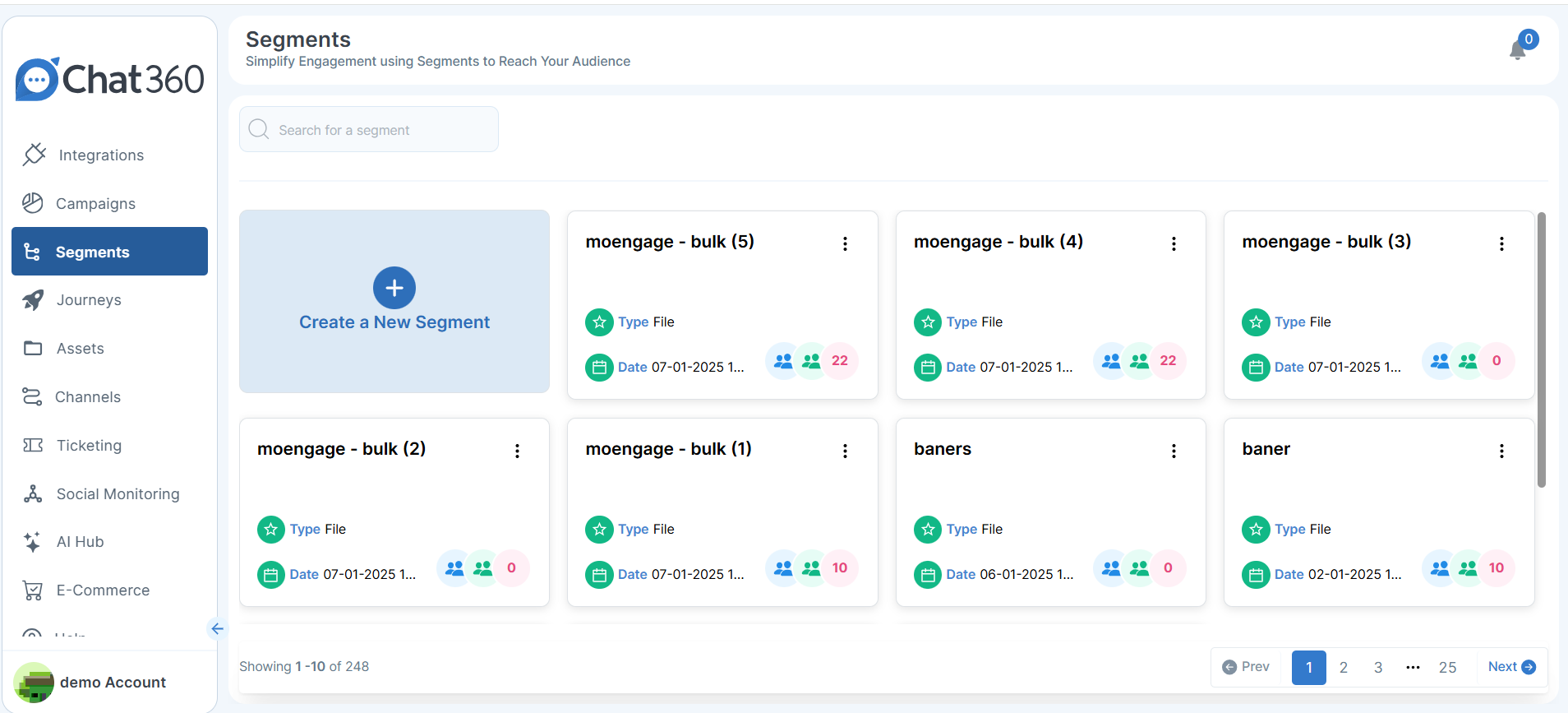
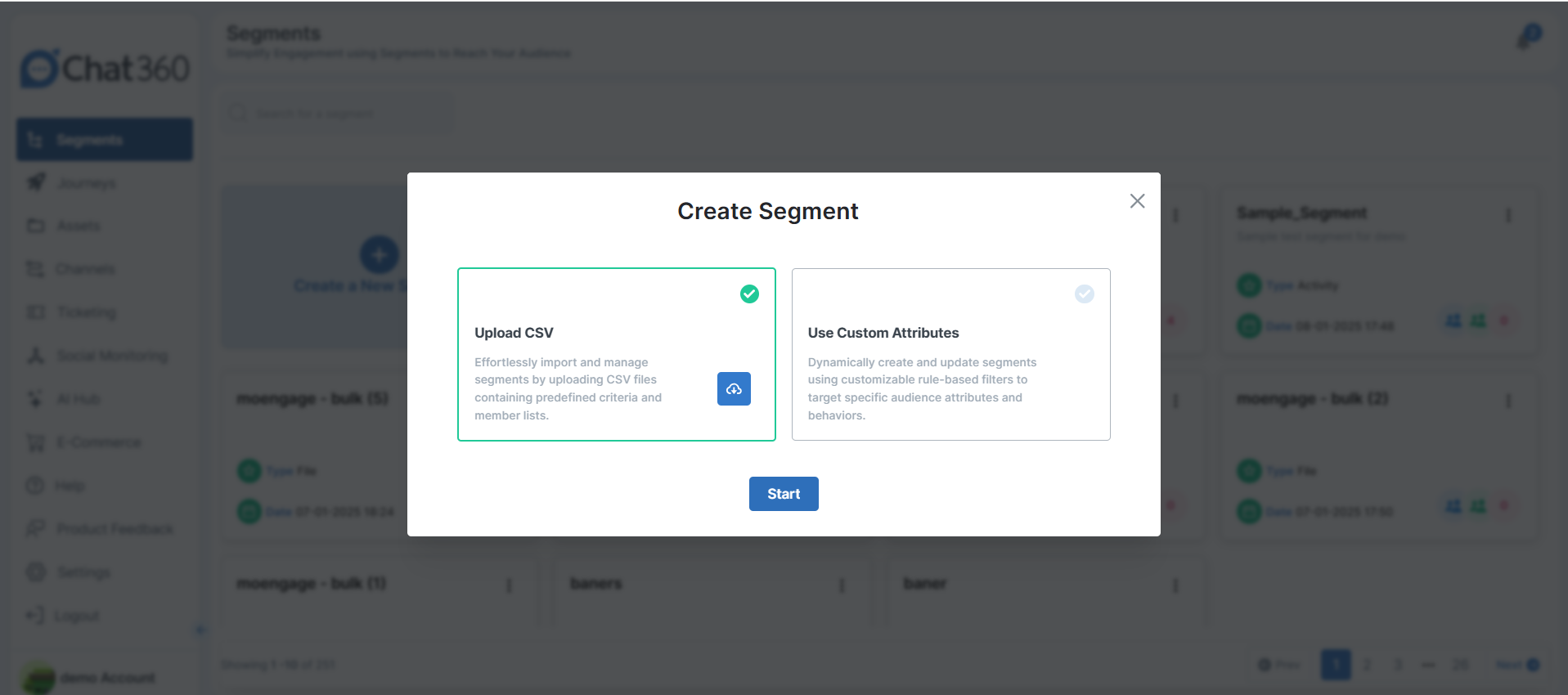
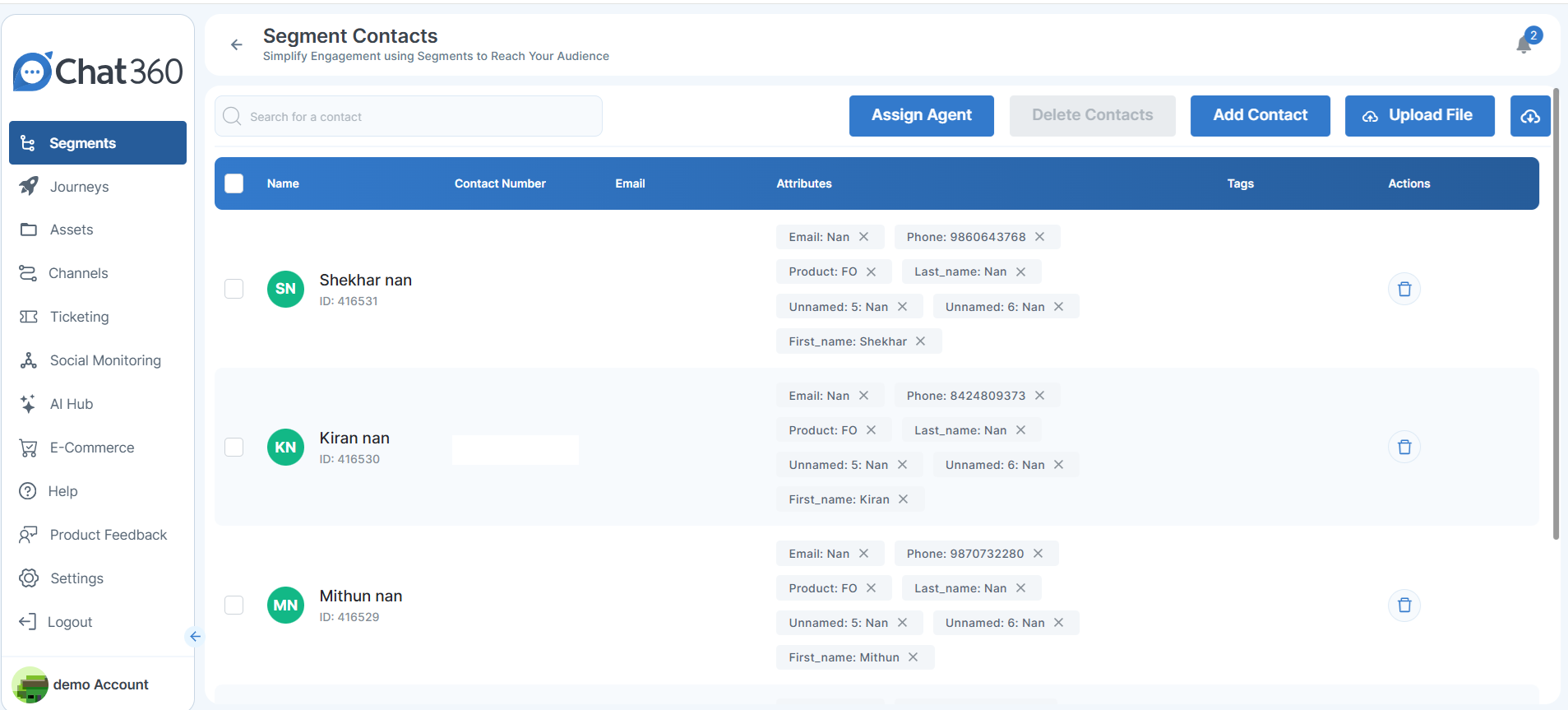
- In bulk via the Upload File option.
- Individually using the Add Contact button.
3. Click on the segment to view the data.
You can add contacts:
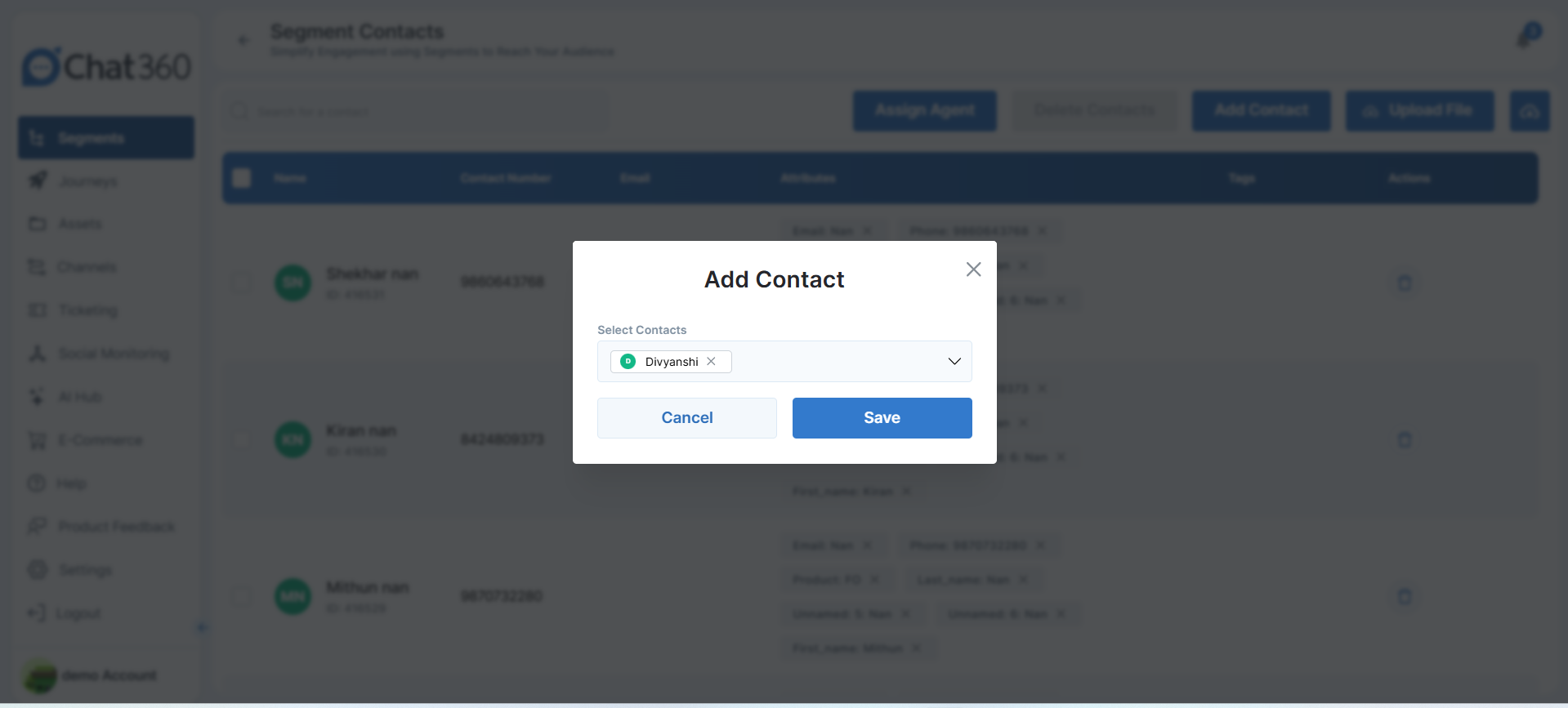
- For the respective segment, you can assign a specific agent.
4. Assign an agent:
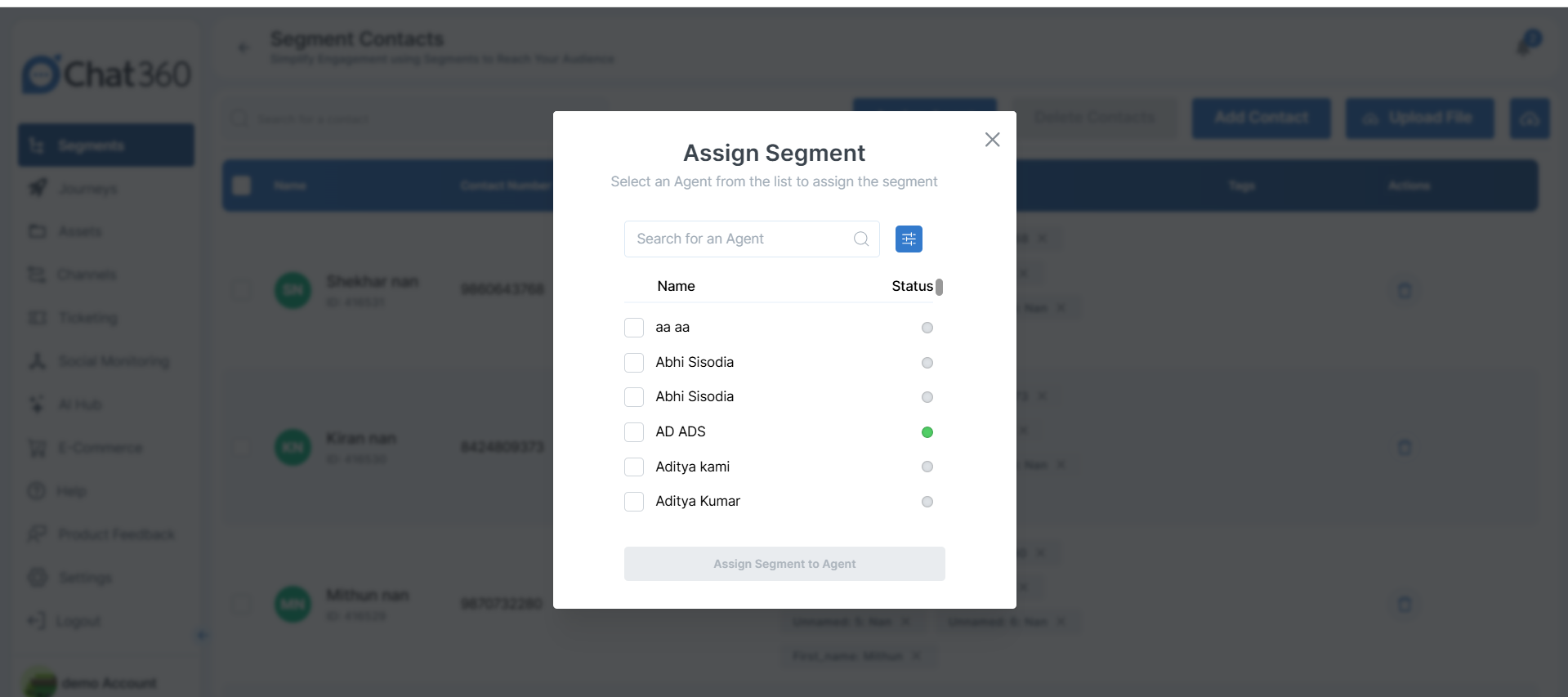
- Creating a Segment from an Existing Segment
1. Enter the Segment Name and Description.
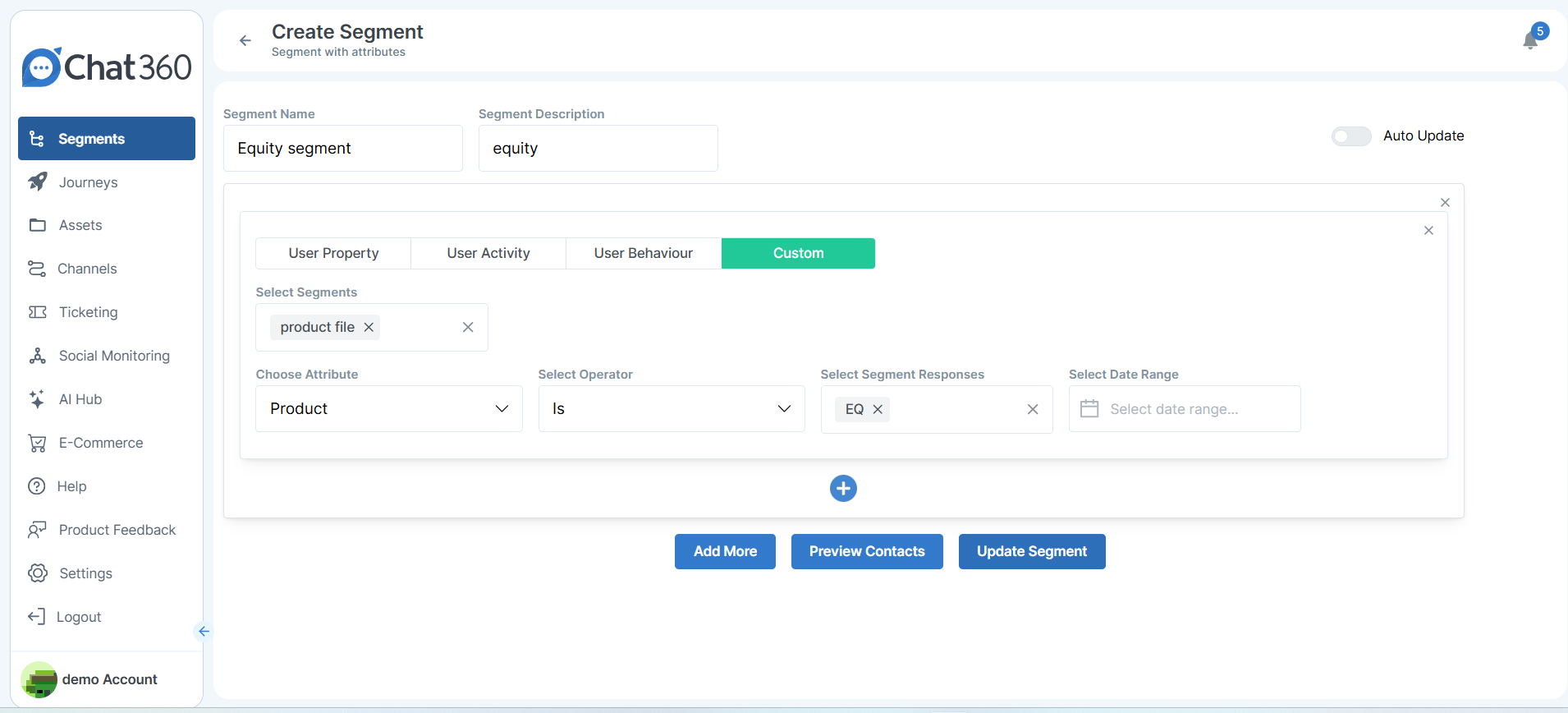
- Existing Segment Name: For example, "Product File".
- Select Attribute: For example, "Product".
- Operator: Choose "IS", "IS NOT", etc.
- Attribute Response: For example, "EQ".
2. Under Custom, select:
- Creating a Custom Segment
- Segment Name
- Segment Description
- User Property
- User Activity
- User Behaviour
- Custom
- Operator: Choose "IS", "IS NOT", "CONTAINS", etc.
- Attribute Response: For example, "City IS Pune".
- Range: Define the applicable date range.
1. Select Use Custom Attribute and click on the Start button.
2. Fill in the details:
3. The following four options are available to customize the segment:
4. Then, select:
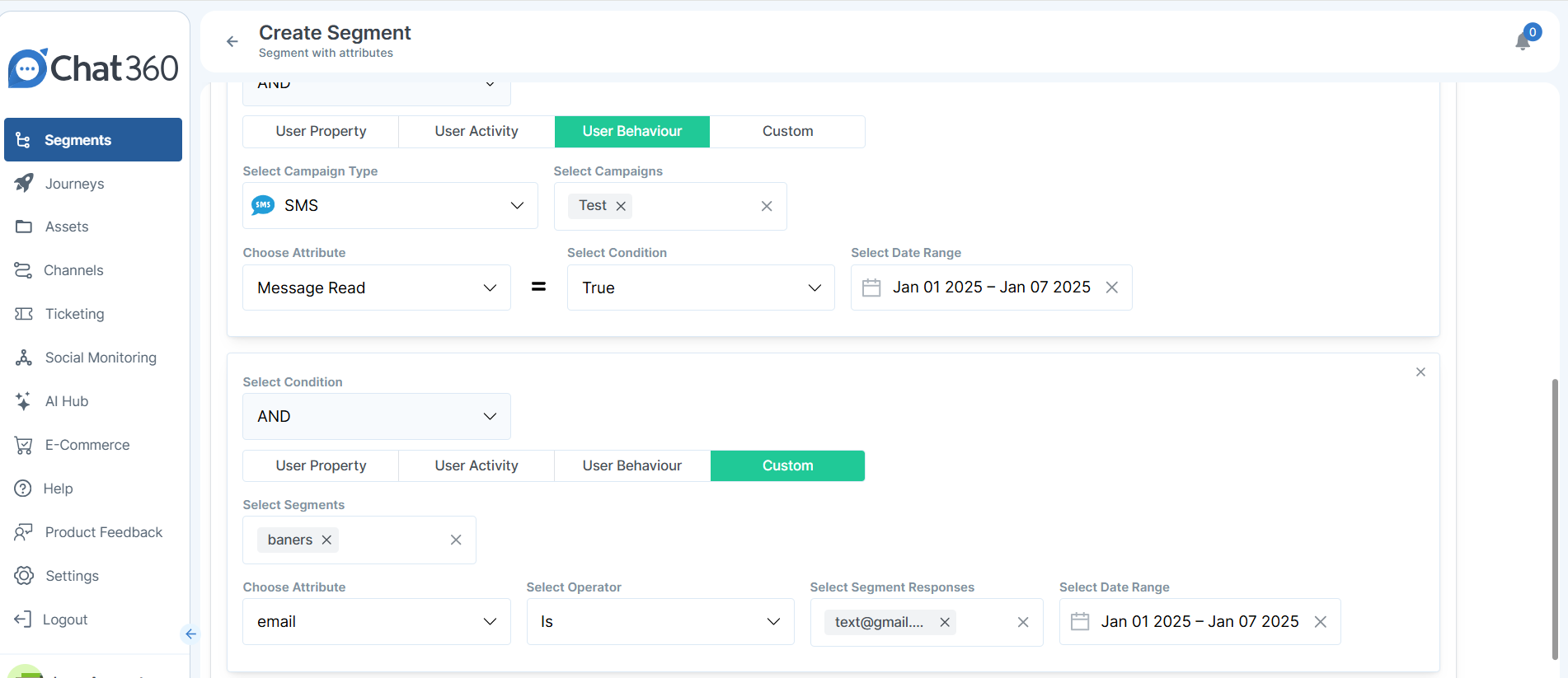
- Add More: Add more relevant conditions.
- Preview Contacts: Get an overview of the data.
5. Additional Features:
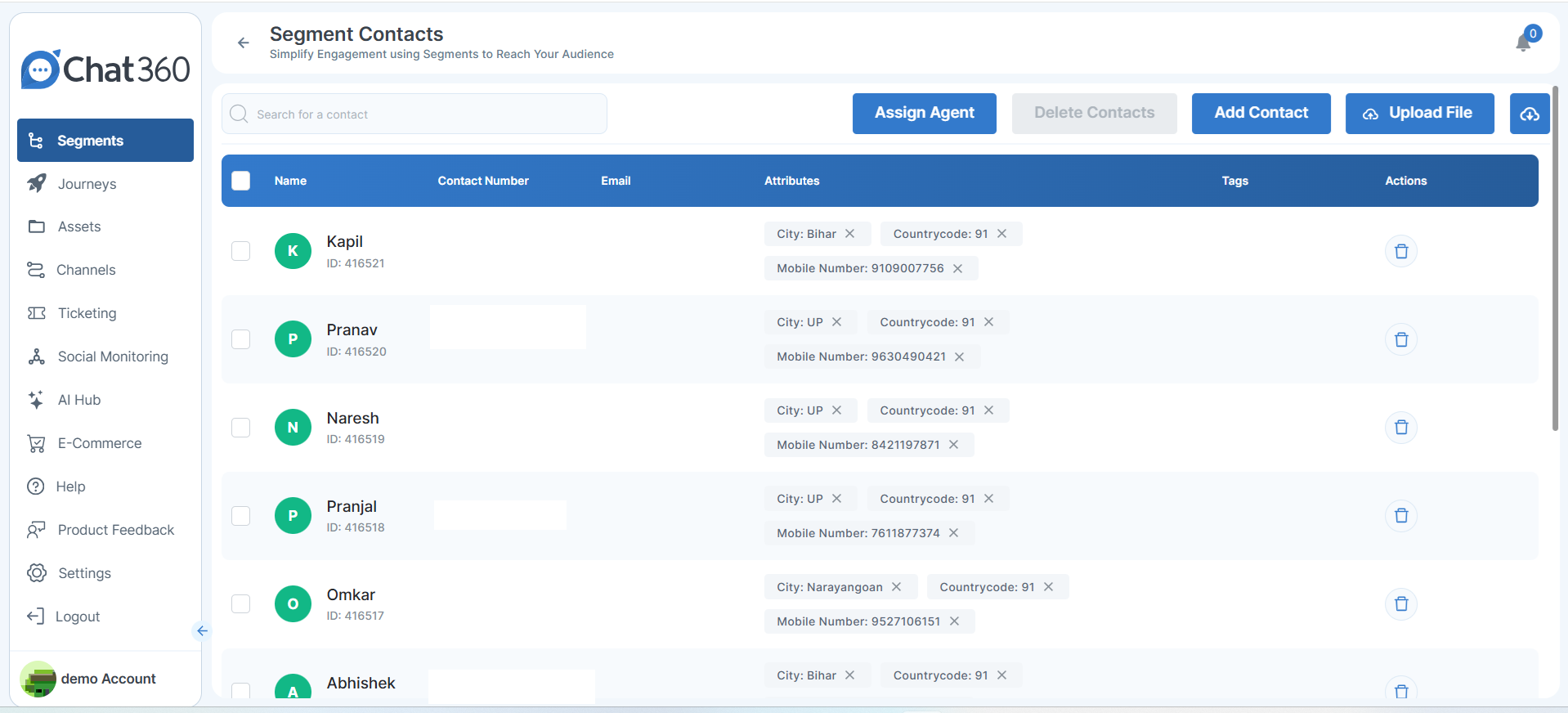
- Creating Custom Attributes
1. Navigate to Settings → Tags and Attributes.
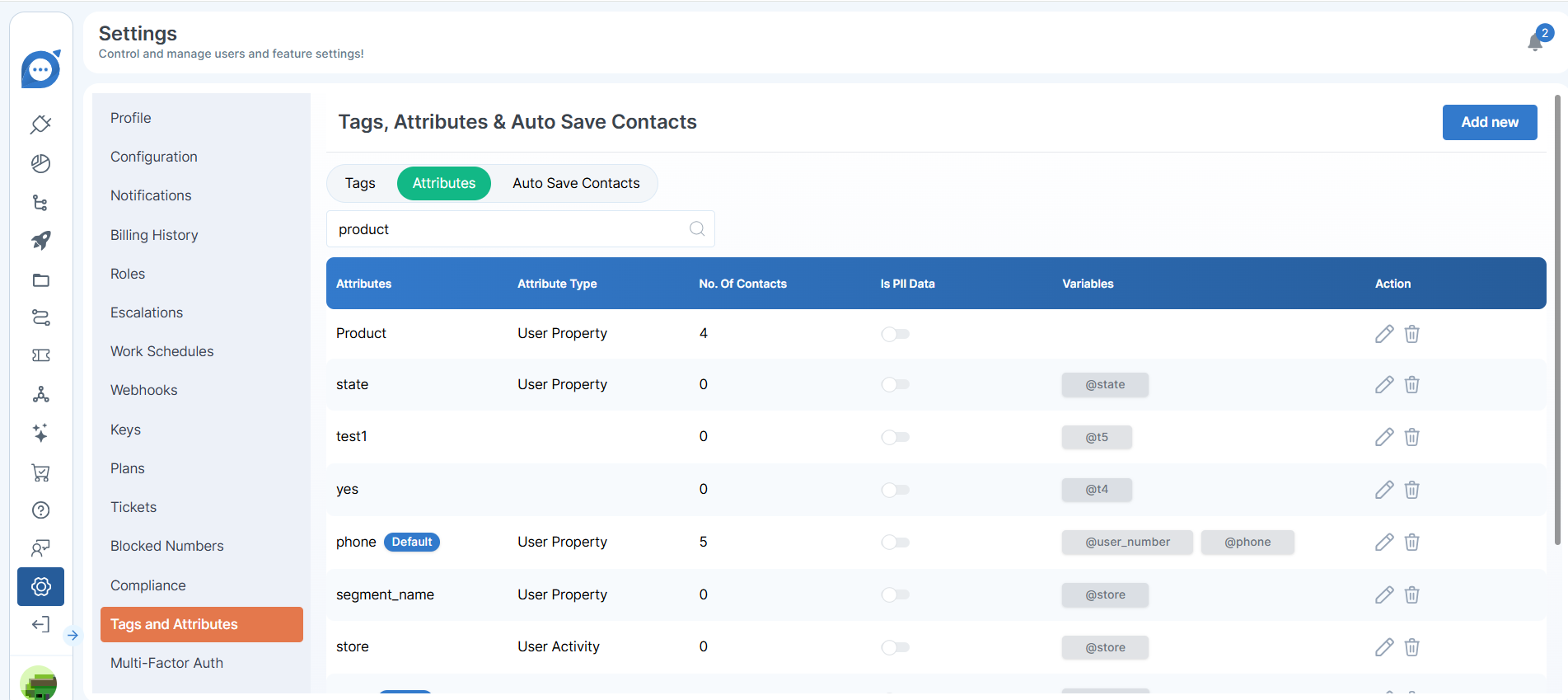
- Example: If the product is of "EQ" and "FO" types:
- Attribute Name: Product
- Attribute Type: Select User Property.
- Variable: (Optional) Save it in a variable if needed.
2. Click on Attributes → Add New.
3. Click Save.