How to use WhatsApp lists, buttons and interactive messages
Interactive messages give users a simpler way to find and select what they want from your business on WhatsApp.
Users can quickly select their choices & hence using interactive messaging features achieves significantly higher response rates and conversions compared to those that are only text-based.
Specification of interactive messages:
Interactive messages can be combined in the same flow.
Users cannot simultaneously select multiple options from a list or button message, but they can go back and re-open a previous message.
List or reply button messages cannot be used as notifications. Currently, they can only be sent within 24 hours of the last message sent by the user.
You get an error message if you try to send a message outside the 24-hour window.
Supported platforms: iOS, Android, and web.
Interactive messages can be used N number of times without any additional cost.
There are four types of interactive messages:
- List Message: List messages include a menu of up to 10 options. This type of massage offers a simple and more consistent way for users to make a selection when interacting with a business.
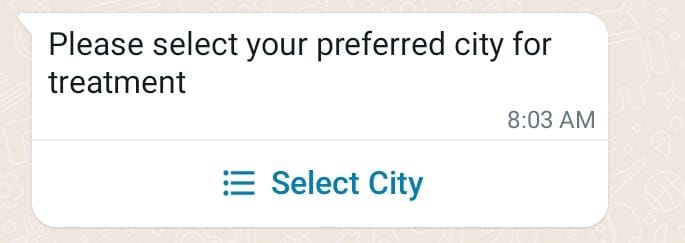
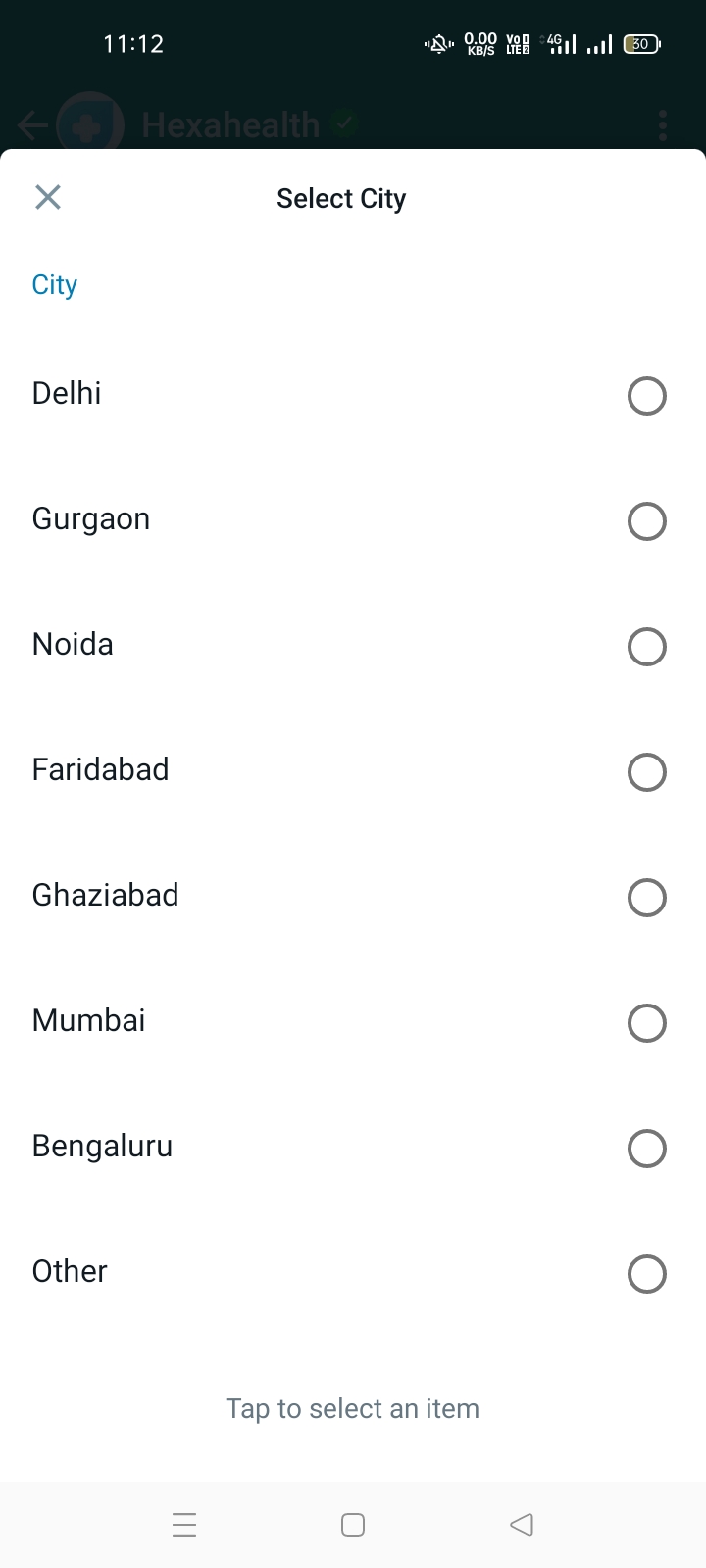
- Reply Buttons: These messages include up to 3 options, wherein each option is a button. This type of massage offers a quick way for users to select from a menu when interacting with a business.
- Reply buttons have the same user experience as interactive templates with buttons.
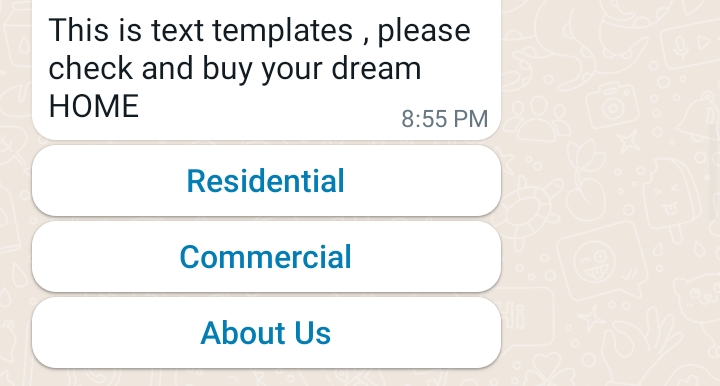
- Single Product: Messages with a Single Product item from the business's inventory. See Share Products With Customers for more information.
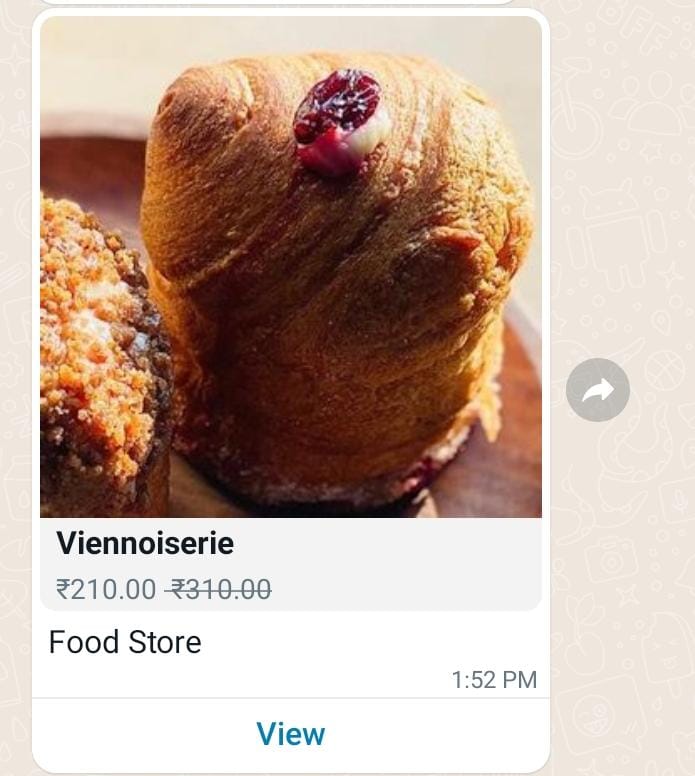
- Multi-Product Message: Messages containing a selection of up to 30 items from a business’ inventory. See Share Products With Customers for more information.
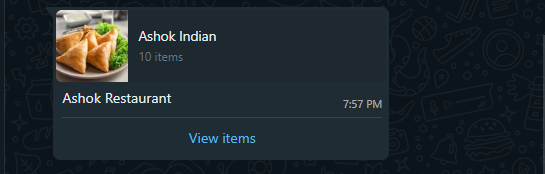
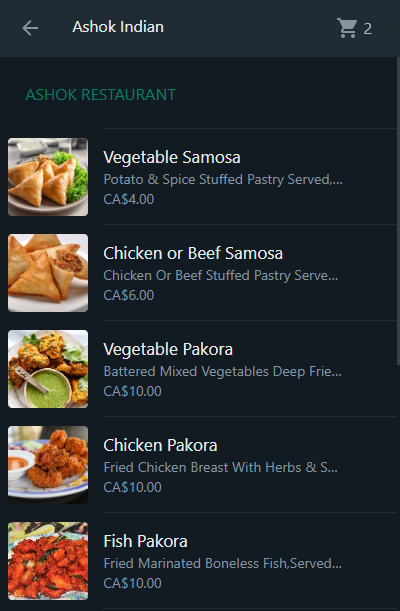
Single and Multiple Products:
Users that receive Multi and Single Product Messages can perform three main actions:
- View products: Customers can see a list of products or just one product. Whenever a user clicks on a specific item, we fetch the product's latest info and display the product in a Product Detail Page (PDP) format.
- Currently, PDPs only support product images —any videos and/or GIFs added to the product won’t be displayed in the PDP.
- Add products to a cart: A user can add a product to their cart or amend quantities directly from the list or on the products detail page. We fetch the item's latest information whenever a user adds a product to the shopping cart.
- If there has been a state change on any items, we display a dialog saying, “One or more items in your cart have been updated” —See Product Updates for more information.
- A cart persists in a chat thread between business and customer until the cart is sent to the company —See Shopping Cart Experience for details.
- Send a shopping cart to the business: After adding all needed items, customers can send their cart to the company they’re messaging. After that, businesses can define the following steps, requesting delivery info or giving payment options.