Templates
Where can I create a template?
To create templates, you can go to the Smart Campaigns section and access the Templates section. Within this area, you will find a templates dashboard that displays the templates you've created, their approval status, categories, and allows you to create, edit, or delete templates directly from this dashboard.
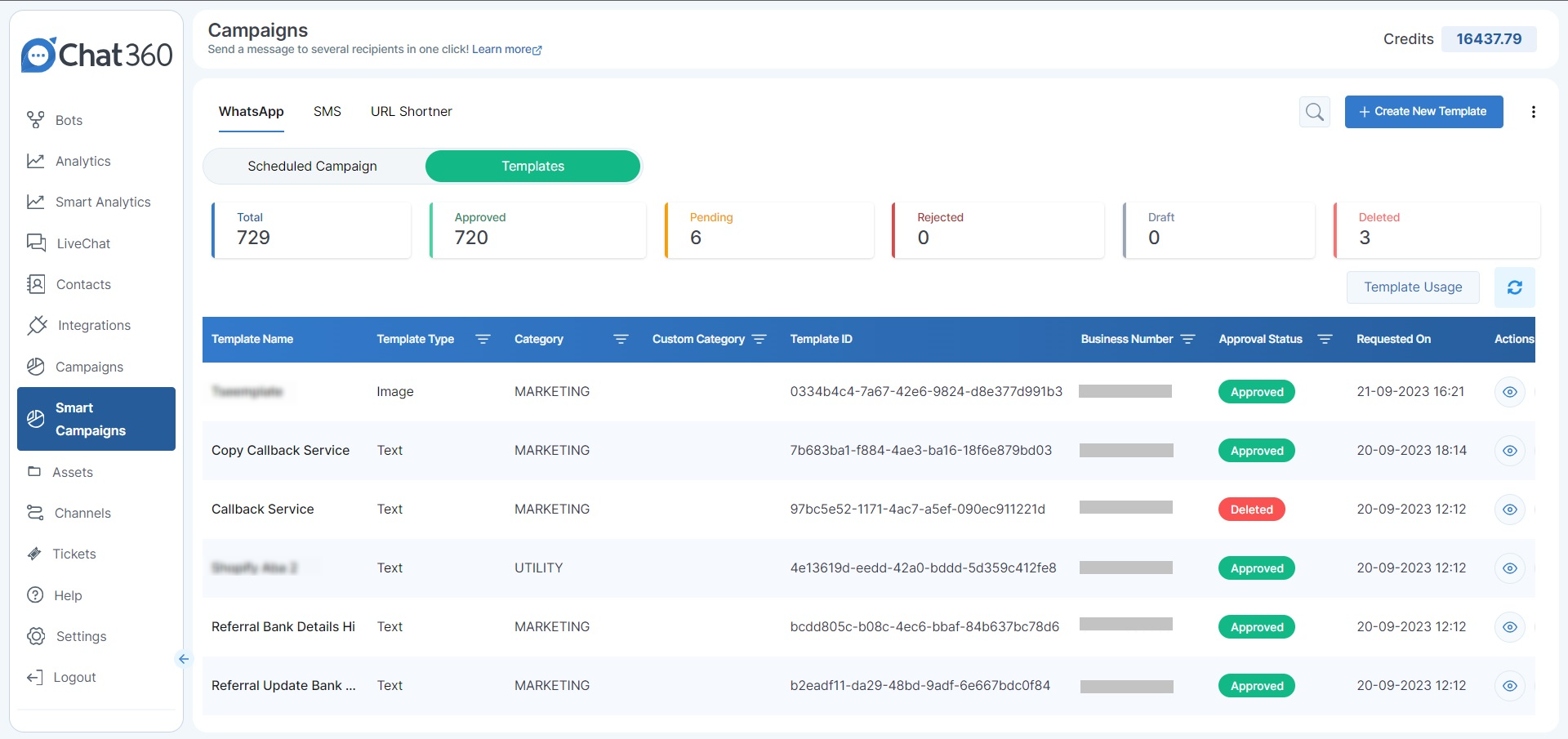
- Create a template: To create a template, click on the "Add new template" button within the templates dashboard section. Upon clicking this button, a pop-up window will appear, prompting you to input the template's details. Within this window, you must choose a category, such as Utility, Marketing, or Authentication. You can also attach relevant media to the template and select a preferred language. Once all of these fields are completed, you can then submit the template for approval. After it has been approved, you can utilise the template to send it to your leads.
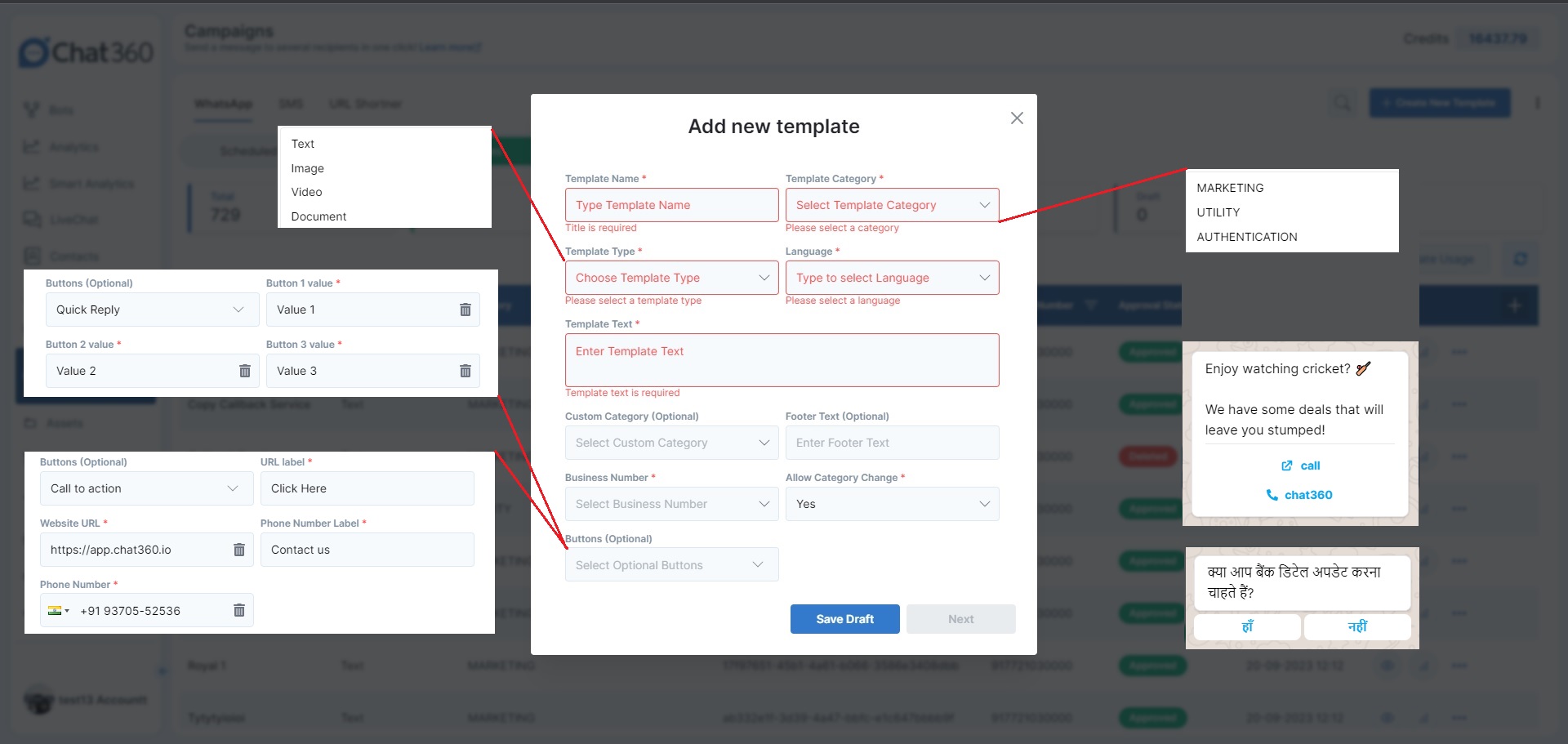
- What are buttons in a template?
- Quick Reply allows you to add up to three buttons. When a user clicks on one of these buttons, it triggers a specific response sent from the user's side in the live chat.
- On the other hand, CTA (Call to Action) enables the addition of up to two buttons. One button can be linked to a phone number, while the other can be linked to a URL. Essentially, CTA buttons allow you to provide users with clickable buttons that offer access to a phone number and a URL within the template.
There are two types of buttons available: Quick Reply and CTA (Call to Action).
- What are the template categories?
- Authentication: Authentication templates help businesses confirm users using one-time passcodes (typically 4-8 digit codes) at different login stages like account verification, recovery, and security checks. Authentication templates have strict requirements. To use one:
- Use WhatsApp's preset templates, which can include security details and expiration warnings.
- Add a one-time password button (copy-code or one-tap).
- Follow content rules: No URLs, media, or emojis are allowed in the template, and parameters must be no longer than 15 characters.
- Utility: Utility templates are designed for a specific, predefined transaction and serve one of these purposes: confirming, suspending, or modifying a transaction or subscription. If a template contains both utility and marketing content, it will be categorised as a marketing template.
- Marketing: Marketing templates offer the most versatility. They don't pertain to a particular, predefined transaction but can be about the business, its products, or services. These templates can encompass promotions, greetings, updates, invitations, requests for responses, or new transaction completions. If a template combines utility and marketing elements, it will be considered a marketing template.
There are three categories within the template: Authentication, Utility, and Marketing.
Thank you for your feedback!
We appreciate your feedback!