Agent Assignment
1. Assigning Agent Manually:
- At the top right of the chat room, click on the "Assign" option.
- A dropdown menu will appear with two options: Agent and Team.
- Select Agent, choose the agent you want to assign, and click "Assign Chat".
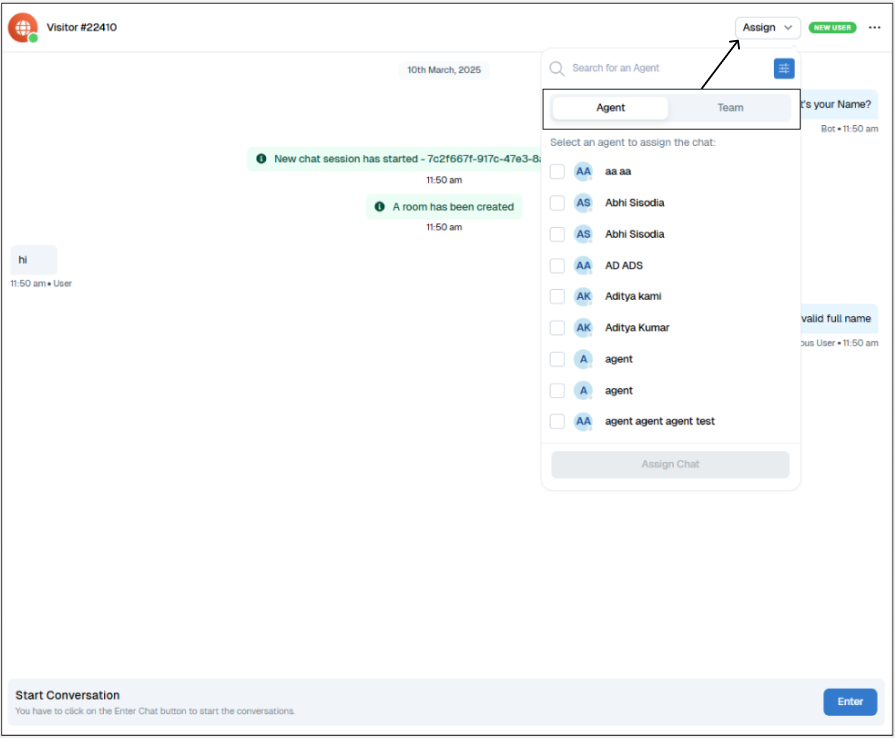
2. Assigning Team Manually:
- Click on the "Assign" option at the top right of the chat room.
- From the dropdown, select Team to assign the chat to a specific team.
- Once assigned, the Team Manager can manually assign the chat to an agent within the team.
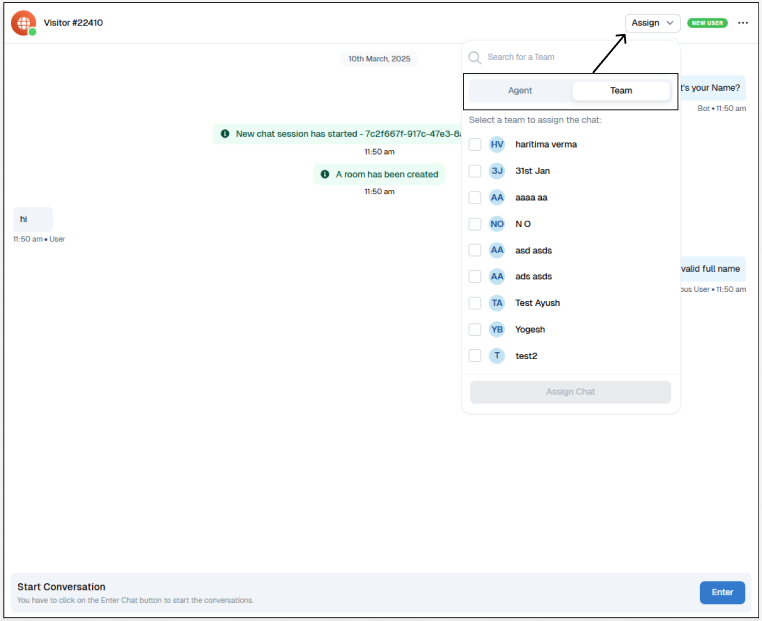
3. Assigning Team/Agent Automatically:
- Use the "Agent Live Chat" or "Team Live Chat" component to automate chat assignments.
- Drag and drop the desired component onto the canvas within the chat flow.
- Click on the three dots inside the component window and select the preferred agent or team.
- Upon saving, the chat will be automatically assigned as the flow progresses.
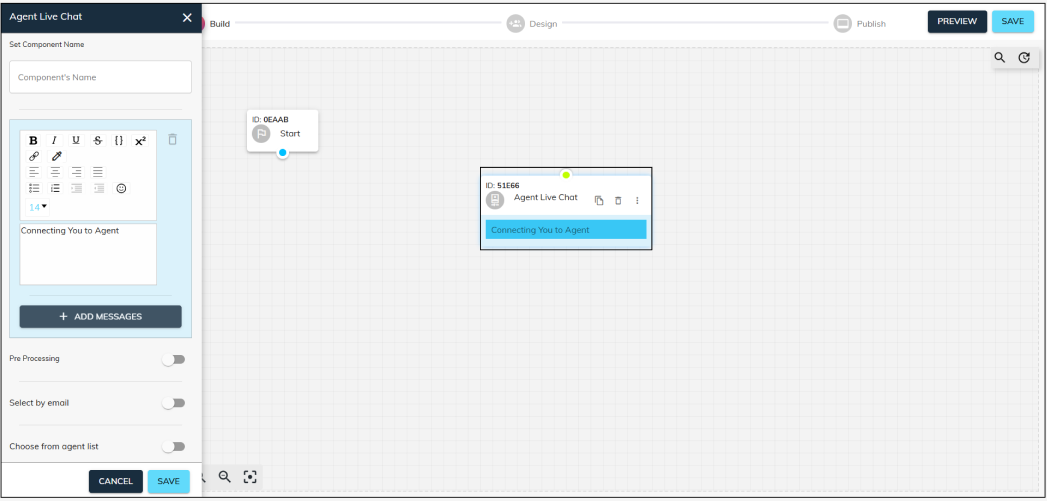
Thank you for your feedback!
We appreciate your feedback!