How to create a WhatsApp template?
- Open your Chat360 dashboard.
- Go to campaign and then Templates.
- Here, you’ll find all the templates that have been created and their respective statuses. (Approved/ Draft/ Not Approved)
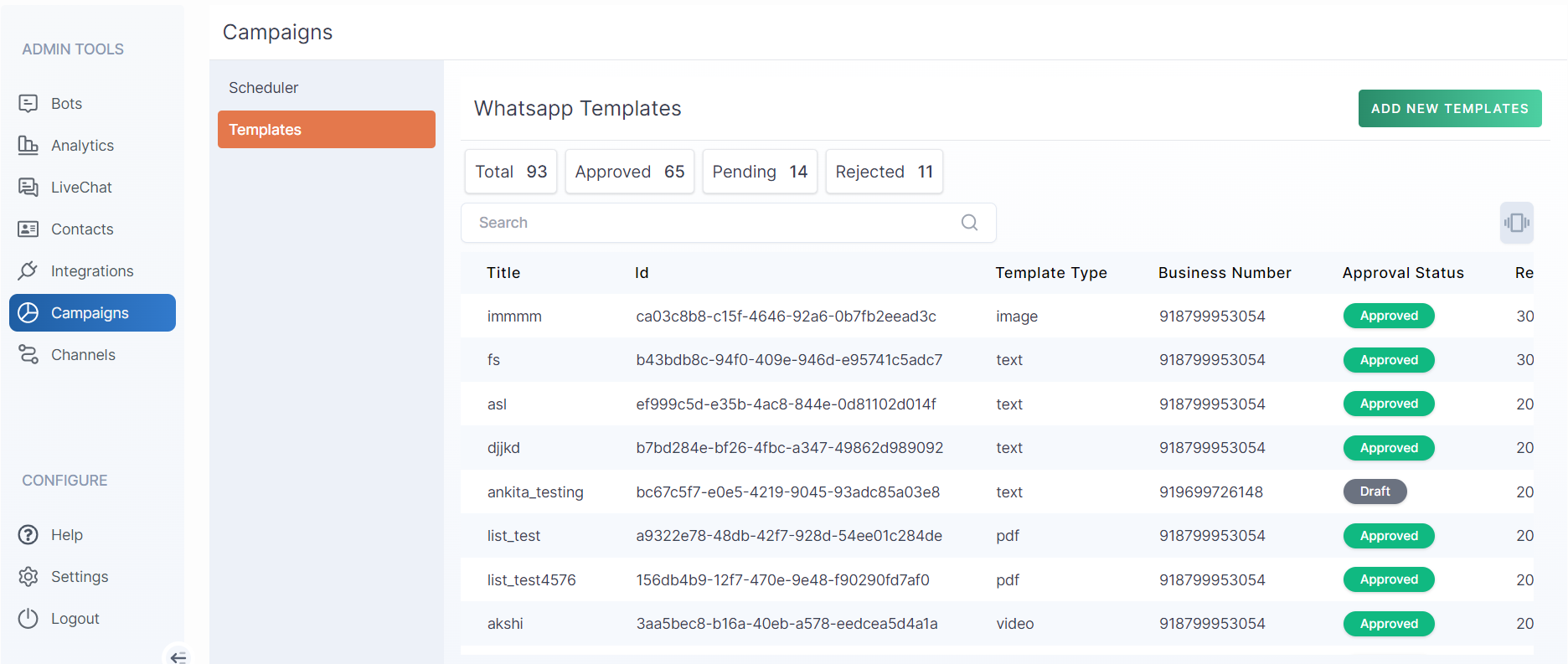
- Go to ADD NEW TEMPLATES
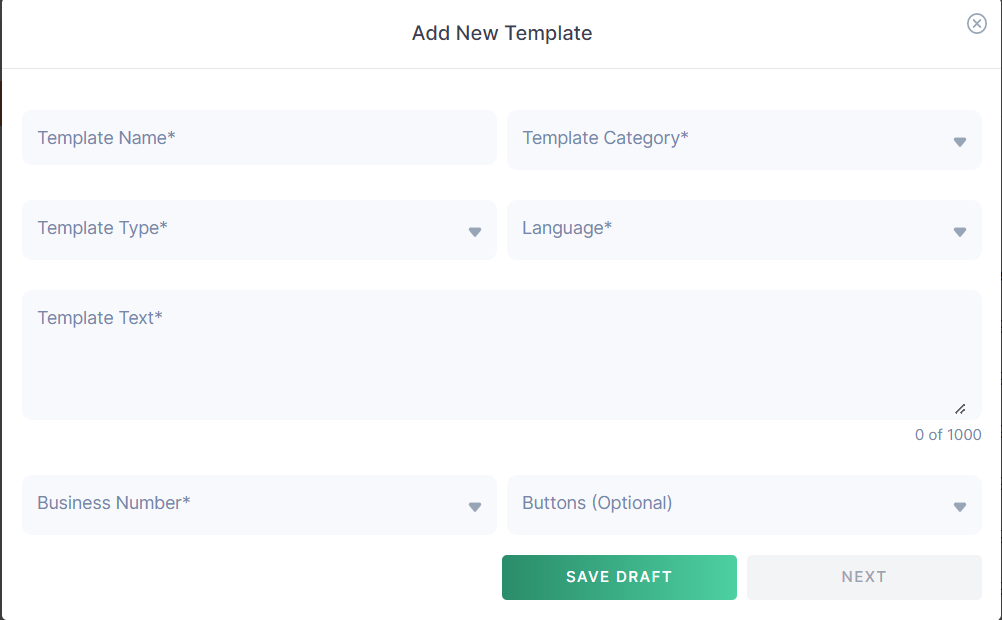
Enter the details as per your need.
- Template Name: This is the name of your template in case you want to refer to it in the future, and you may access it through the custom name you’ve set.
- Template Category: There are three template category types: Transactional, Marketing, and OTP. The category depends on your need and the purpose for which you need the template.
- Template Type: The template message type can be of any format- PDF, image, text, or even video. Chat360 supports all four options in a WhatsApp Chatbot Template.
- Language: Chat360 supports 20+ languages for you to choose from.
- Business Number: Here, you have to enter your WhatsApp Business number. After you are done filling in the details, save the draft and then press the next button.
WhatsApp evaluates and supports each message template you submit to preserve quality and prevent spam. Most templates are accepted in about two minutes; however, it takes less than 48 hours to do that.
A typical dashboard looks like this. You can view your template by clicking on the eye button alongside a particular template.
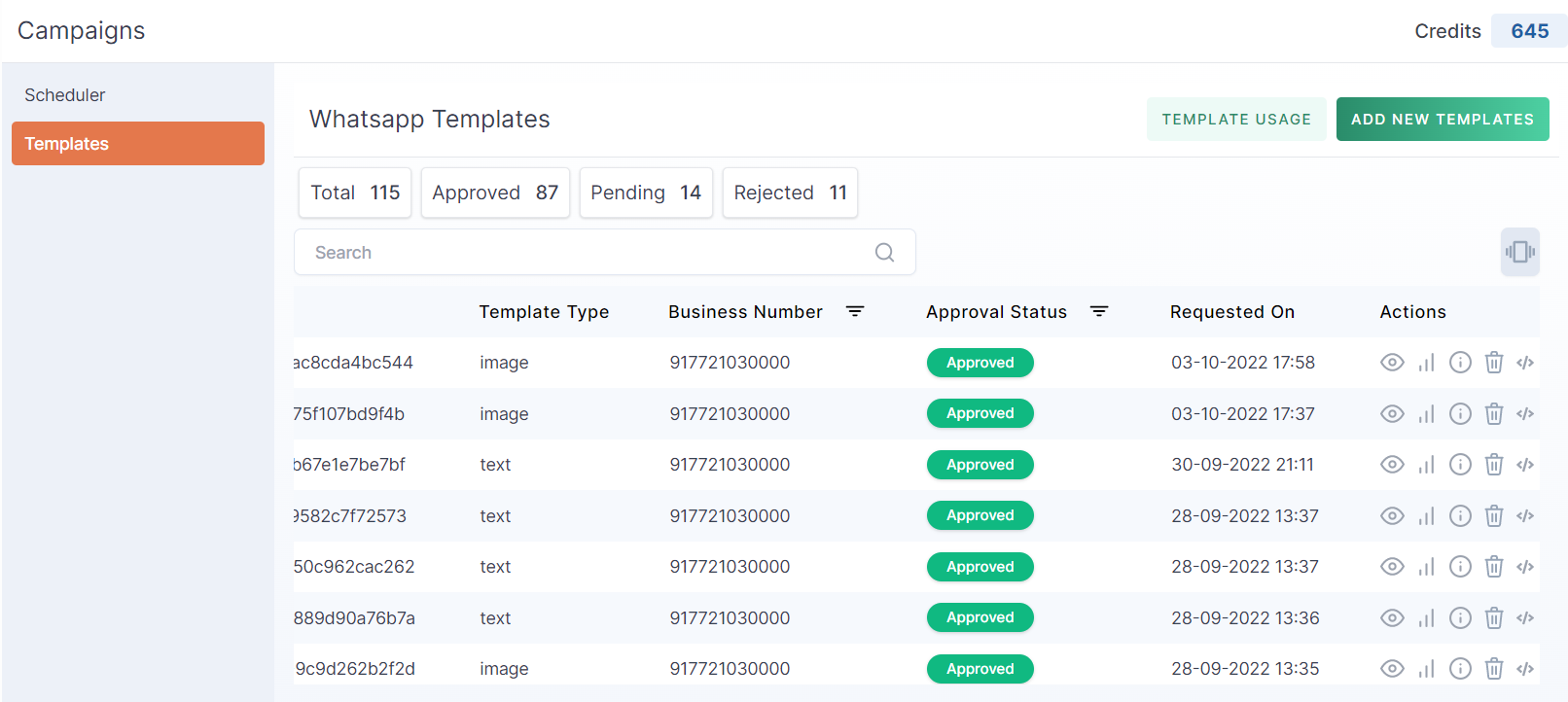
Once your audience has agreed to receive messages from you, you can interact with them on several occasions using a WhatsApp template, also known as a Highly Structured Message (HSM). Templates use placeholders or variables that are changed with dynamic content based on your input.
A template for a WhatsApp message might resemble this, for instance:
“Your order has been shipped” with an image
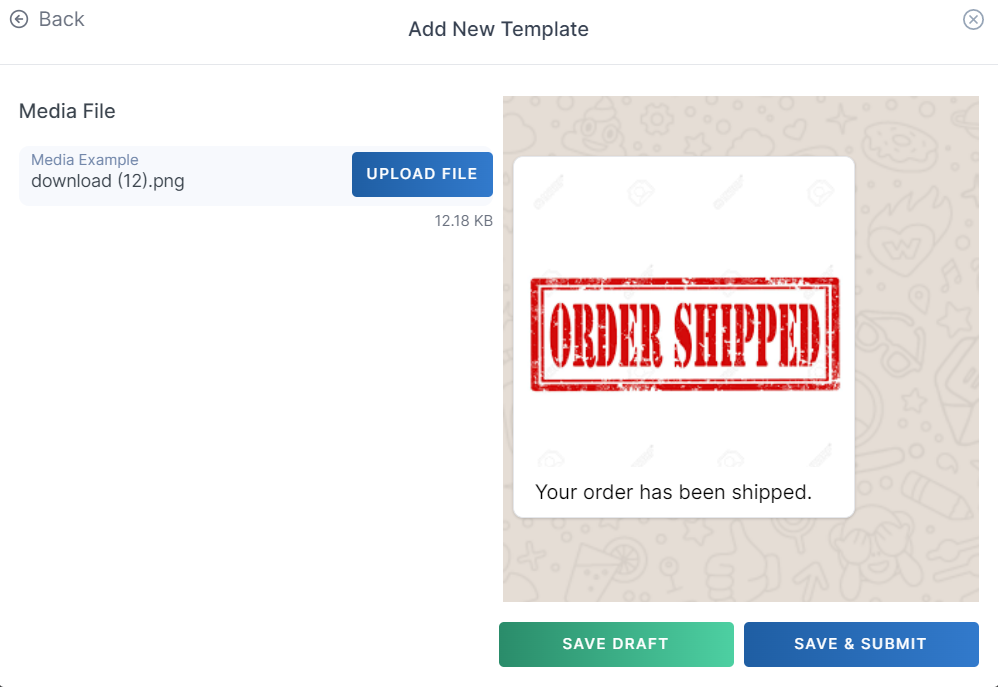
You can use your template to communicate with your audience after WhatsApp has authorized it.