Event Notifier
The Event Notifier feature allows you to send WhatsApp templates to users when specific events are triggered through a webhook. This functionality enables seamless communication between Chat360 and third-party systems by configuring a webhook to transmit relevant data.
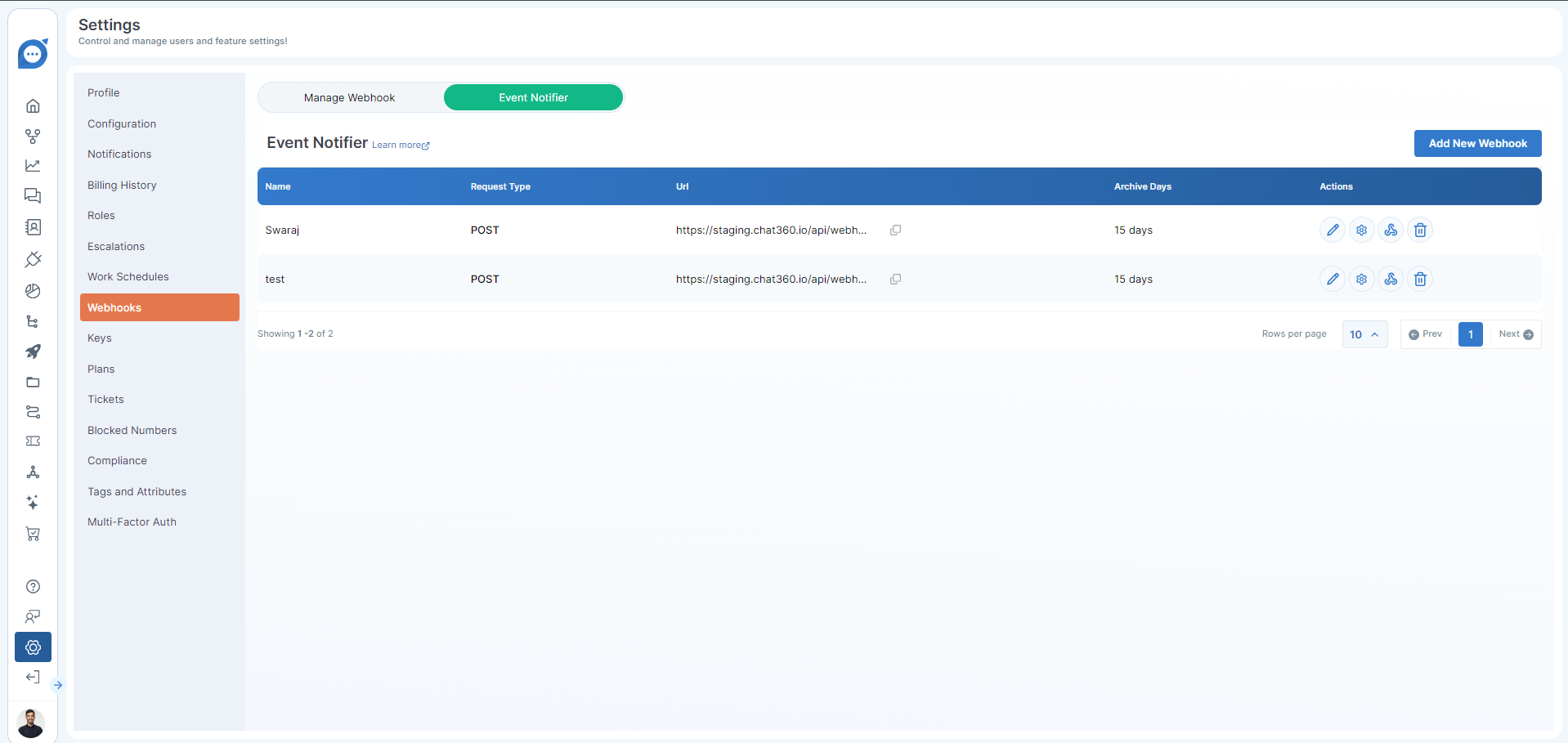
-
Key Benefits:
- Send WhatsApp templates automatically based on event triggers.
- Integrate with third-party systems to retrieve the necessary data for template messages.
-
Setting Up the Event Notifier:
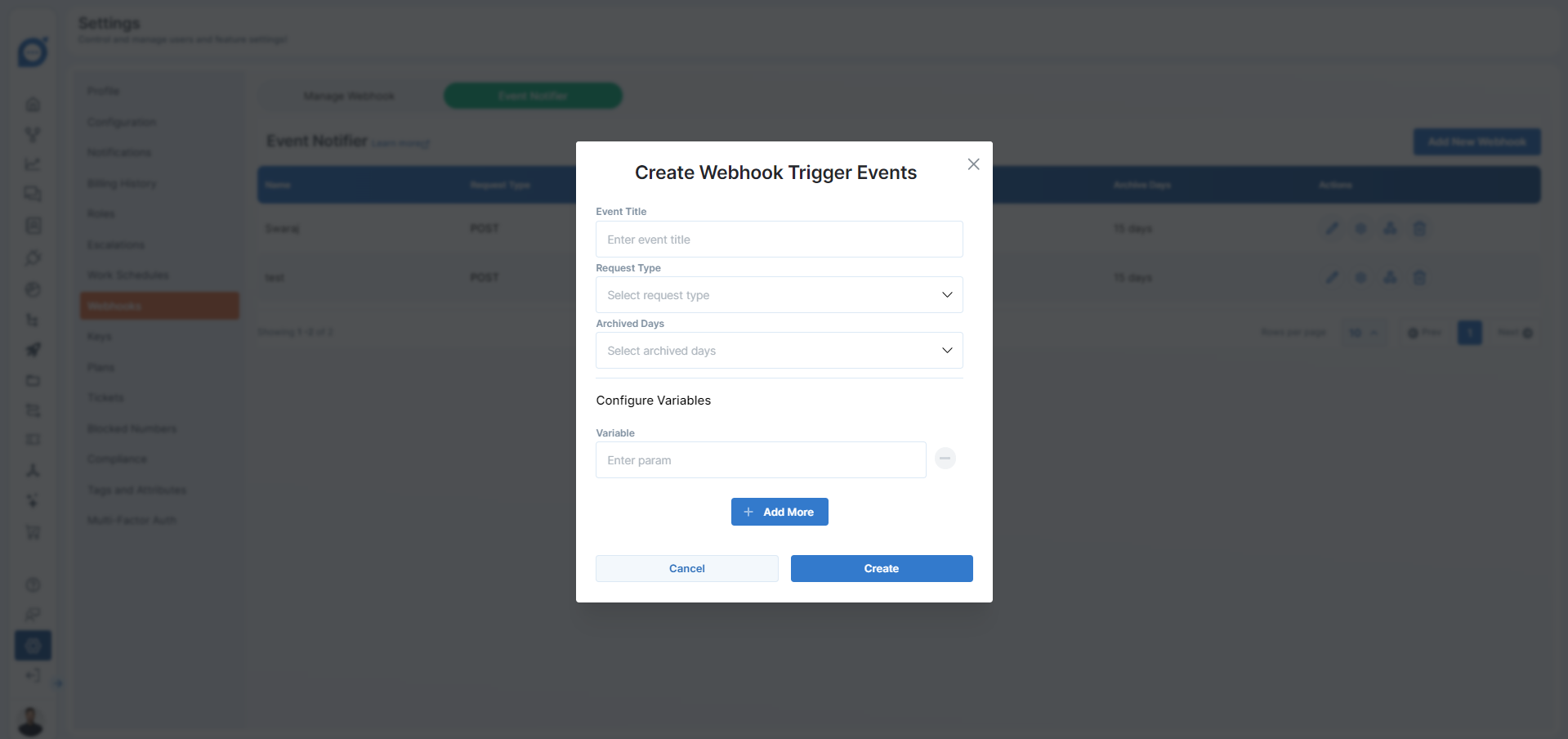
Follow these steps to configure the Event Notifier feature:
- Go to: Settings > Webhook > Event Notifier Tab in the Chat360 Admin settings.
- Click on the "Create Webhook" button.
- Fill in the following details:
- Webhook Name: A name to identify the webhook.
- URL: This URL is automatically generated and used for webhook configuration.
- Archived Day: Set the number of days after which the chat will be archived and removed from Chat360.
- Add Variable: Use this option to add variables that will store the data from the third-party system.
- Once the webhook is created, configure it on the third-party platform to fetch the necessary data.
- Ensure that variable names in both Chat360 and the third-party platform match exactly.
- Variables can be edited if needed, but both systems must reflect the same names.
1. Navigate to Event Notifier:
2. Create a Webhook:
3. Configure on Third-Party Platforms:
Setting Up WhatsApp Template Trigger:
To send a WhatsApp template to a user when an event is triggered, follow these steps:
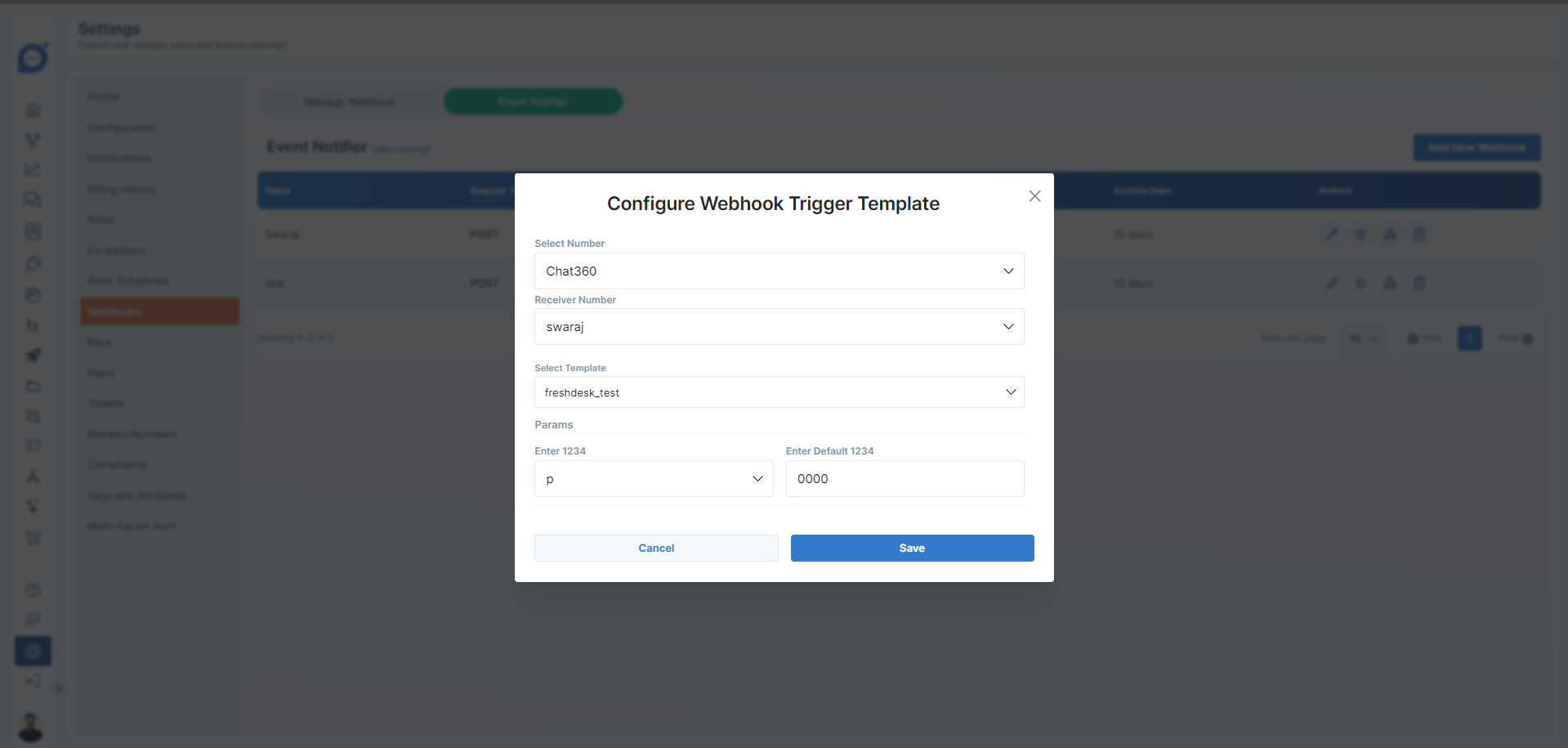
- Click on the Settings icon in the Action column, next to the Edit icon of the webhook.
- Select Number: Choose the approved number from which the template will be sent.
- Select Variable: Select the variable containing the mobile number (ensure it includes the country code).
- Select Template: Choose the template to be triggered when the event occurs.
- Add Template Parameters (Optional): If the template has parameters, map the variables using the dropdown. You can also set default values if needed.
- Ensure that the variable names used in Chat360 and the third-party system are identical to avoid errors.
- A user can create up to 10 webhooks.
- This streamlined process allows you to automate sending WhatsApp templates efficiently, enhancing user communication through event-based triggers.
1. Access Trigger Settings:
2. Enter the Following Details:
Important Notes:
Thank you for your feedback!
We appreciate your feedback!