Social Monitoring- Facebook
Users can connect their Facebook account by going to Channels > Facebook and connecting their account there. After that, they will be able to track user responses (Comments) to posts using the Social Monitoring > Facebook feature.
-
Steps to connect Facebook business account-
- 1. Go to Channels, Click on Facebook Channels and click on ‘Add new channel’.
- 2. After connecting your Facebook business account, Click on ‘Edit’.
- 3. After clicking on ‘Edit’ button you will see your connected Facebook business account name, Click on the check box of Social Monitoring to enable it.
- 4. After enabling Social Monitoring for that particular Facebook business profile, Click on save button.
- This functionality supports:
- Sentiment Analysis, helping you categorize feedback and tailor your responses effectively.
- Multilingual Comment Tracking, which ensures you never miss important messages, even in different languages.
- Campaign Insights,by tracking comments on sponsored content, giving a clearer picture of what’s resonating with the audience.
- Engagement Visibility, allowing you to prioritize responses, resolve issues quickly, and strengthen community trust.
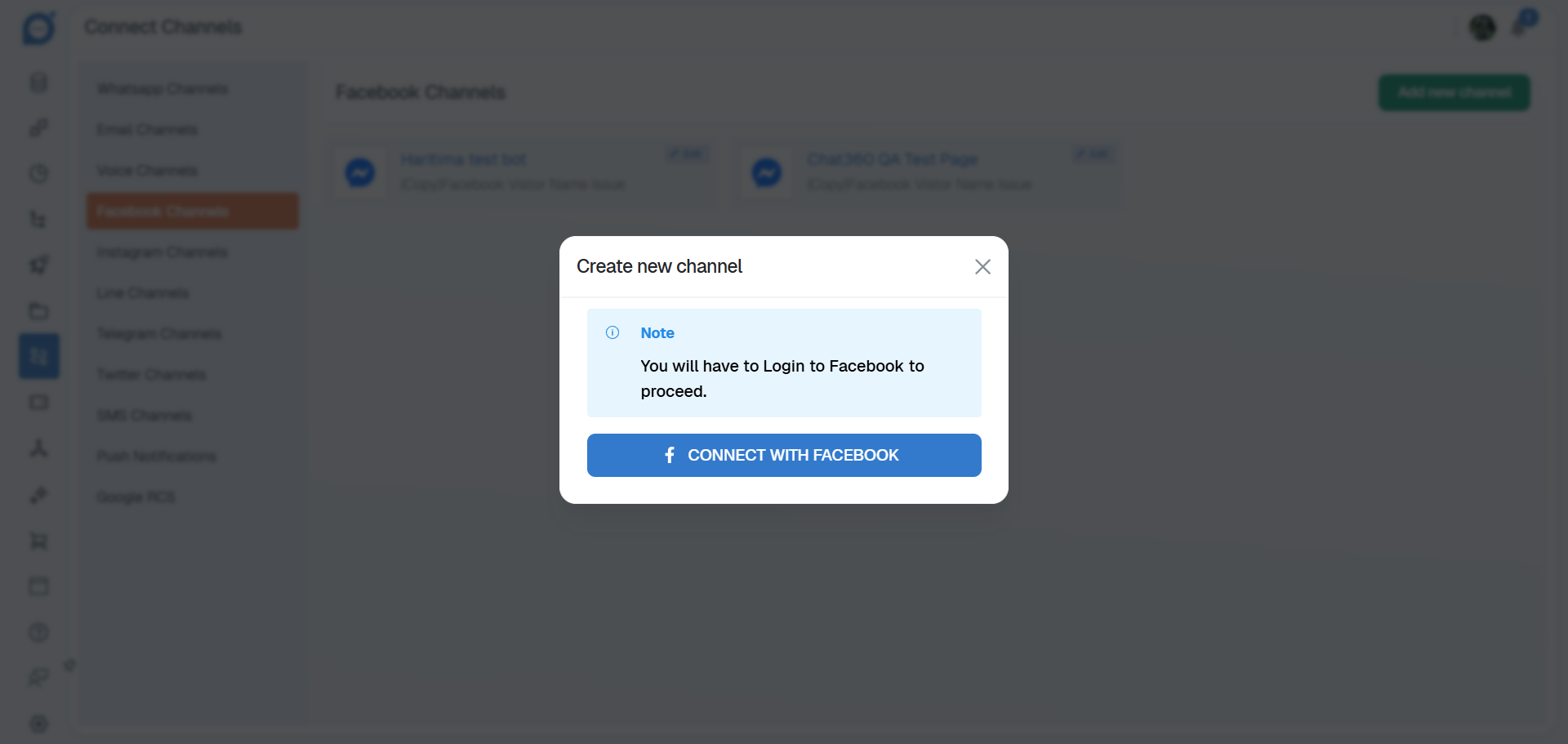

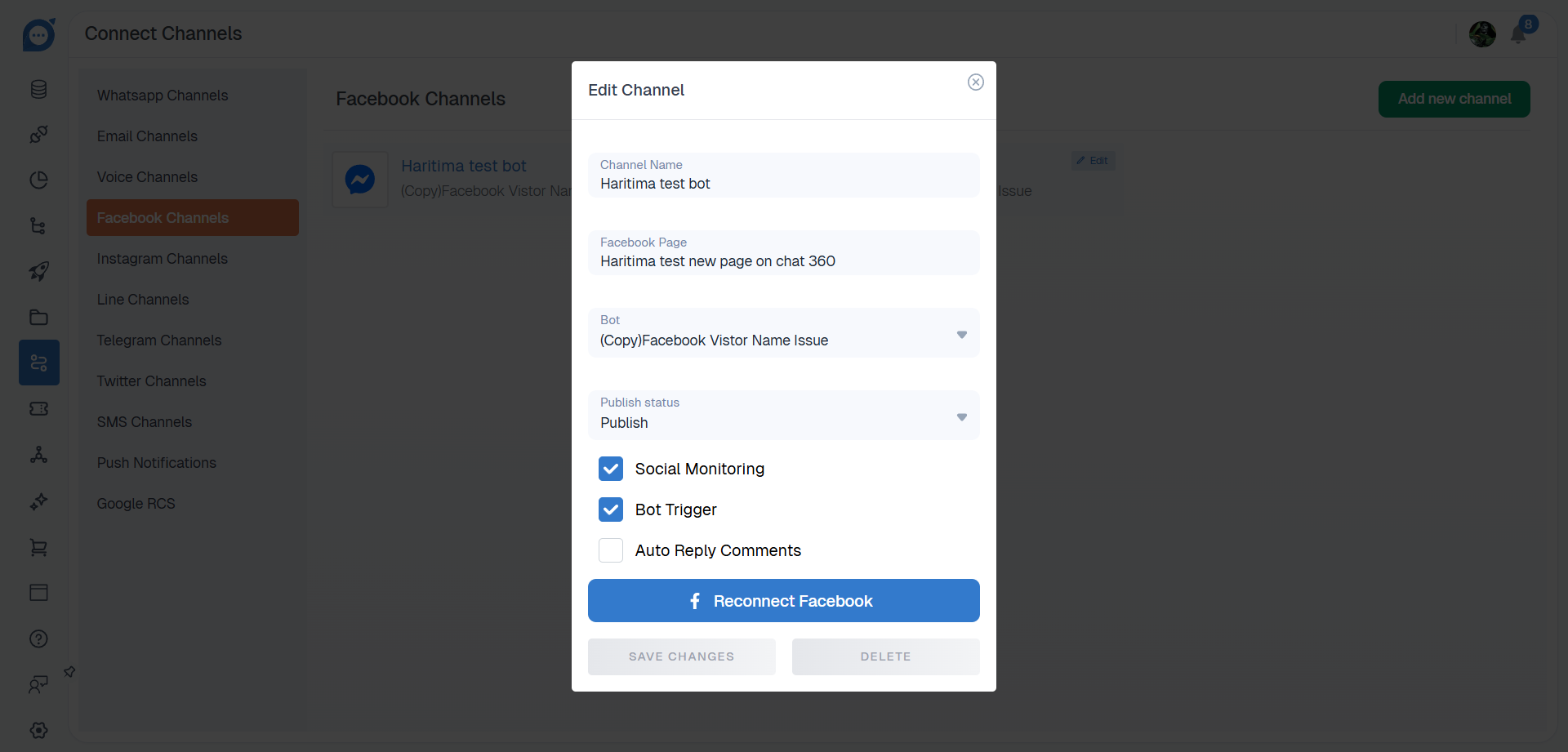

With filters like Date Range, Sort Type (Oldest, Newest), Message Type (Comments & Replies, Private Messages), Sponsored Status (Sponsored), Channel (Multiple Facebook CHannels), Bilingual Languages, Sentiments (Positive, Neutral, Negative), and Context Type (Text), Post Filters For selecting specific posts from a particular channel) users can drill down to the exact interactions they need to address.
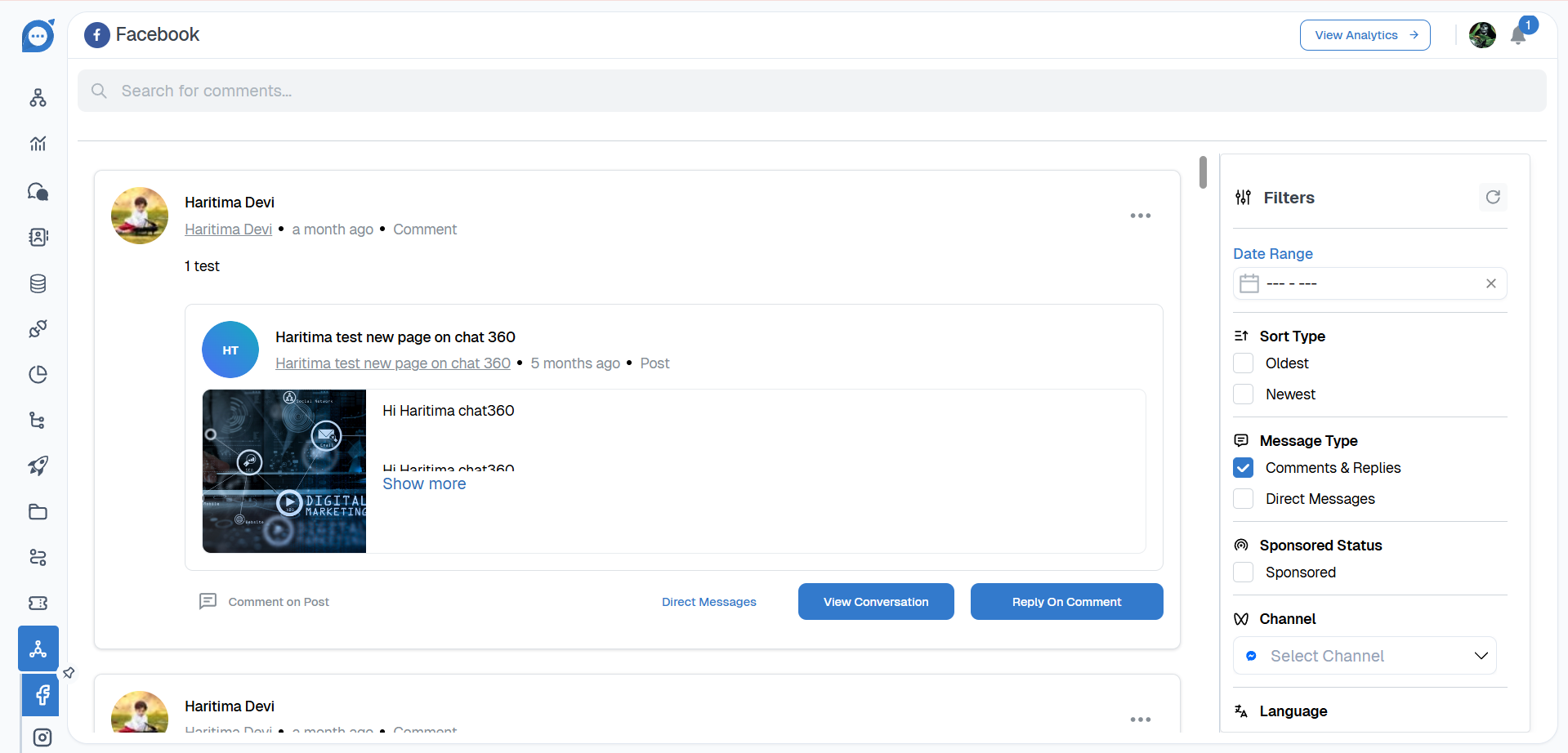
Thank you for your feedback!
We appreciate your feedback!