Social Monitoring- Instagram
Users can connect their Instagram account by going to Channels > Instagram and connecting their account there. After that, they will be able to track user responses (Comments) to posts using the Social Monitoring > Instagram feature.
-
Steps to connect Facebook business account-
- 1. Go to Channels, Click on Facebook Channels and click on ‘Add new channel’.
- 2. There are two options- Connect with Facebook business account that is connected with the Instagram business account (or) Connect with Instagram business account.
- 3. After creating the channel, Click on ‘Edit’.
- 4. After clicking on ‘Edit’ button you will see your connected Facebook business account name which is linked with your instagram business account (or) Instagram business account, Click on the check box of Social Monitoring to enable it.
- 5. After enabling Social Monitoring for that particular Instagram business profile, Click on save button.
- This feature supports:
- Real-Time Engagement Tracking so your team can respond promptly to user comments and DMs.
- Sentiment Categorization,enabling smarter prioritization of responses based on tone—positive, neutral, or negative.
- Multilingual Monitoring,ensuring global coverage by identifying and managing comments in multiple languages.
- Campaign Performance Feedback,giving insight into how sponsored posts and reels are being received by the audience.
- Filtered Comment Management, so brands can focus on the conversations that matter most.
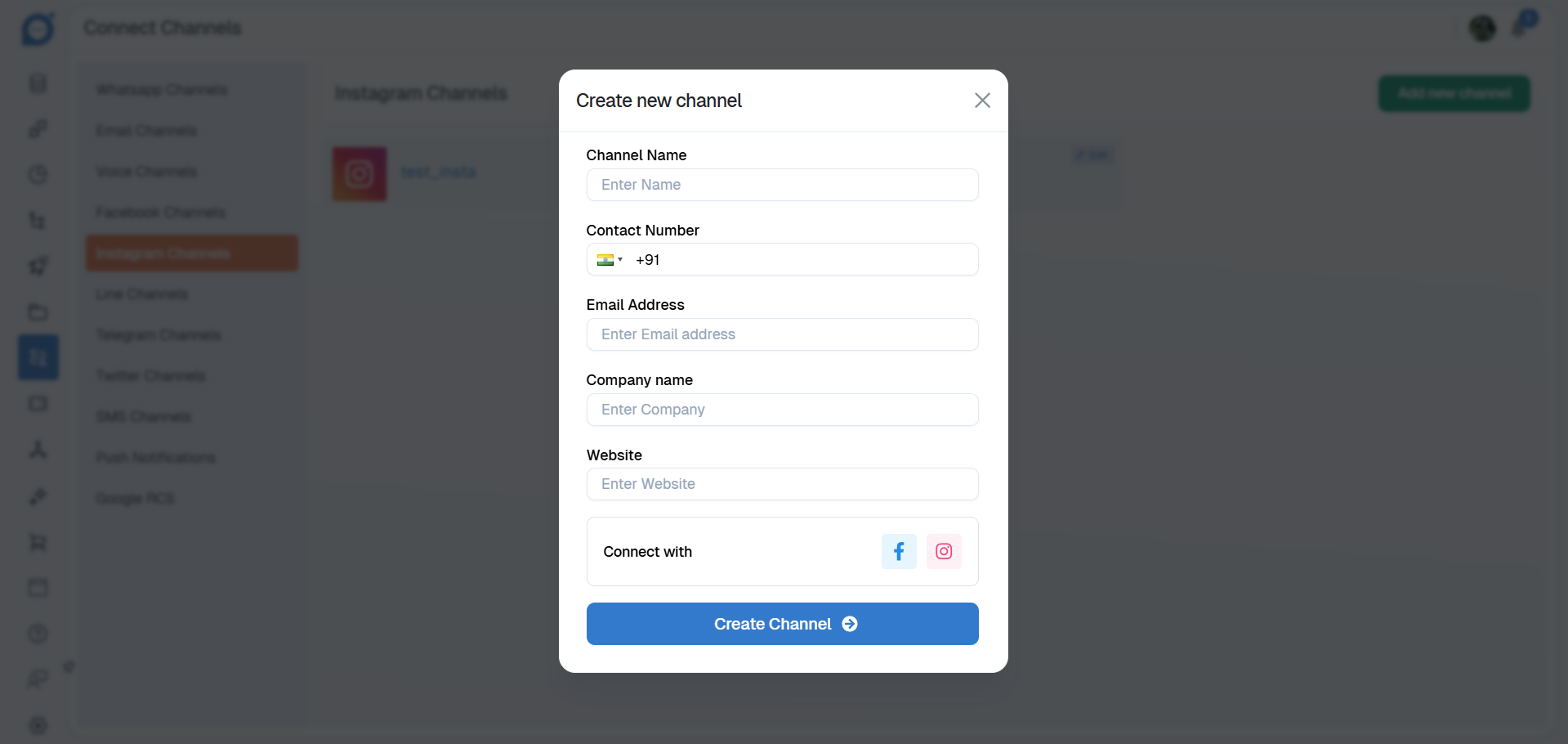
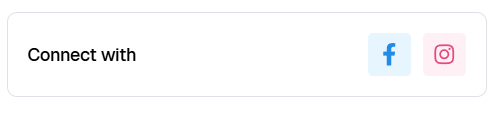
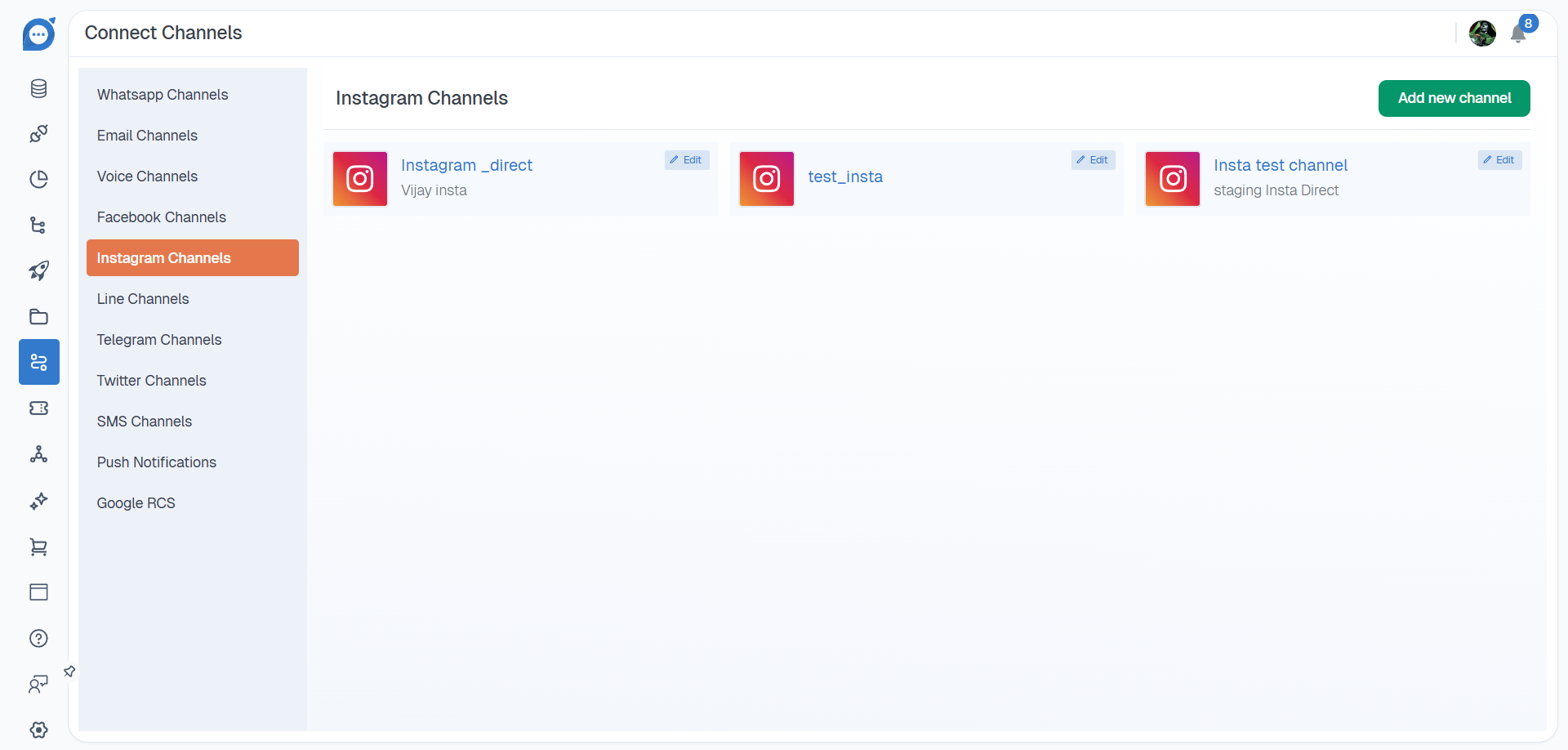


With filters like Date Range, Sort Type (Oldest, Newest), Message Type (Comments & Replies, Private Messages), Sponsored Status (Sponsored), Channel (Multiple Facebook CHannels), Bilingual Languages, Sentiments (Positive, Neutral, Negative), and Context Type (Text), Post Filters For selecting specific posts from a particular channel) users can drill down to the exact interactions they need to address.

Thank you for your feedback!
We appreciate your feedback!